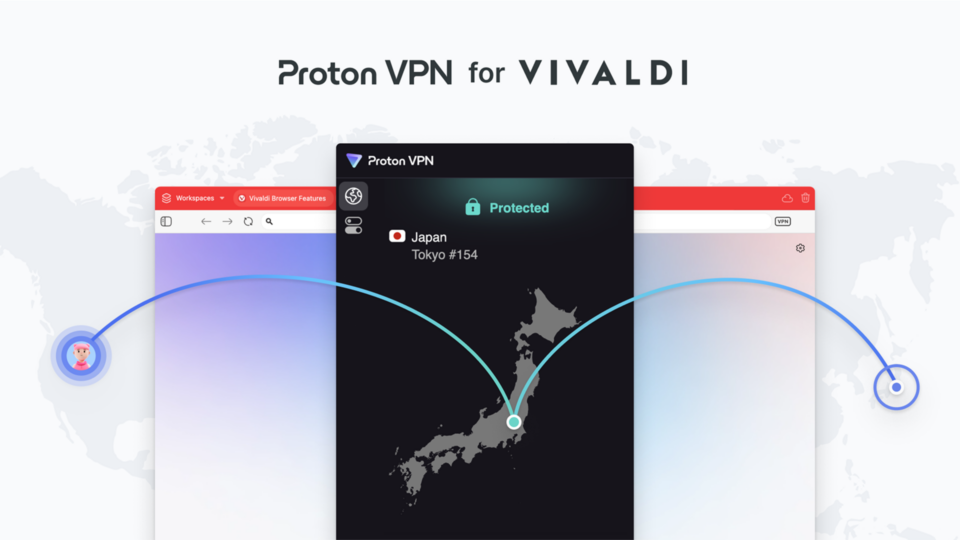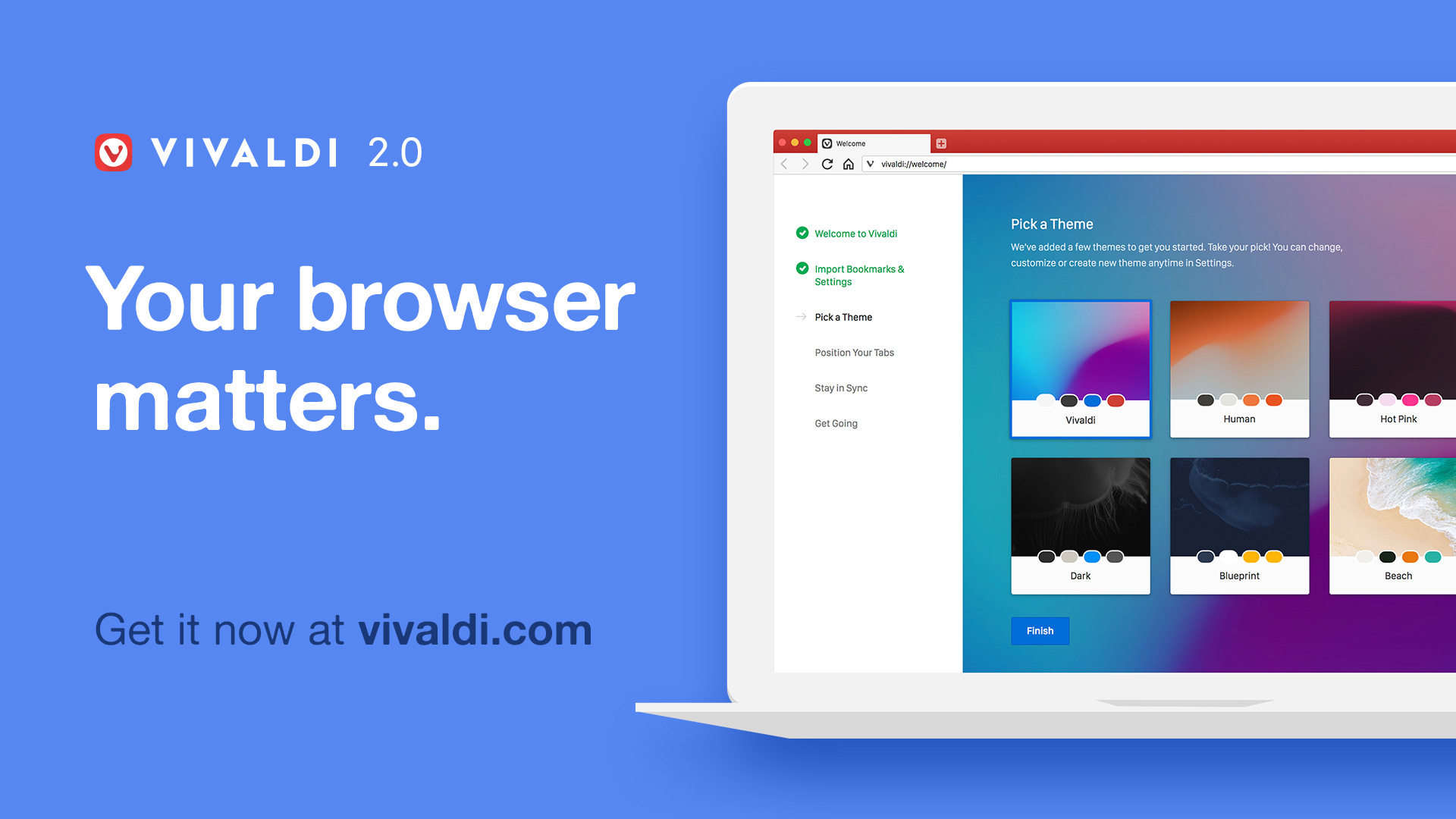
The vision of Vivaldi is simple – you should be in control of how your browser looks, feels and works. It should adapt to your style, have the features you need and be built with values you can stand by.
Vivaldi 2.0 is a big step forward in achieving that vision. Since our first version, we have made over 1,500 improvements that have been possible only because of working closely with you all, at every step.
What’s new in Vivaldi 2.0?
Your browser is a portal to the way you live, learn, work and play. This new version of Vivaldi is as flexible as it is robust and reflects how you use the Web today.
Vivaldi 2.0 is a big milestone! Read on as we highlight not only what’s new in this version, but many of the key features that work together to give you a better browsing experience.
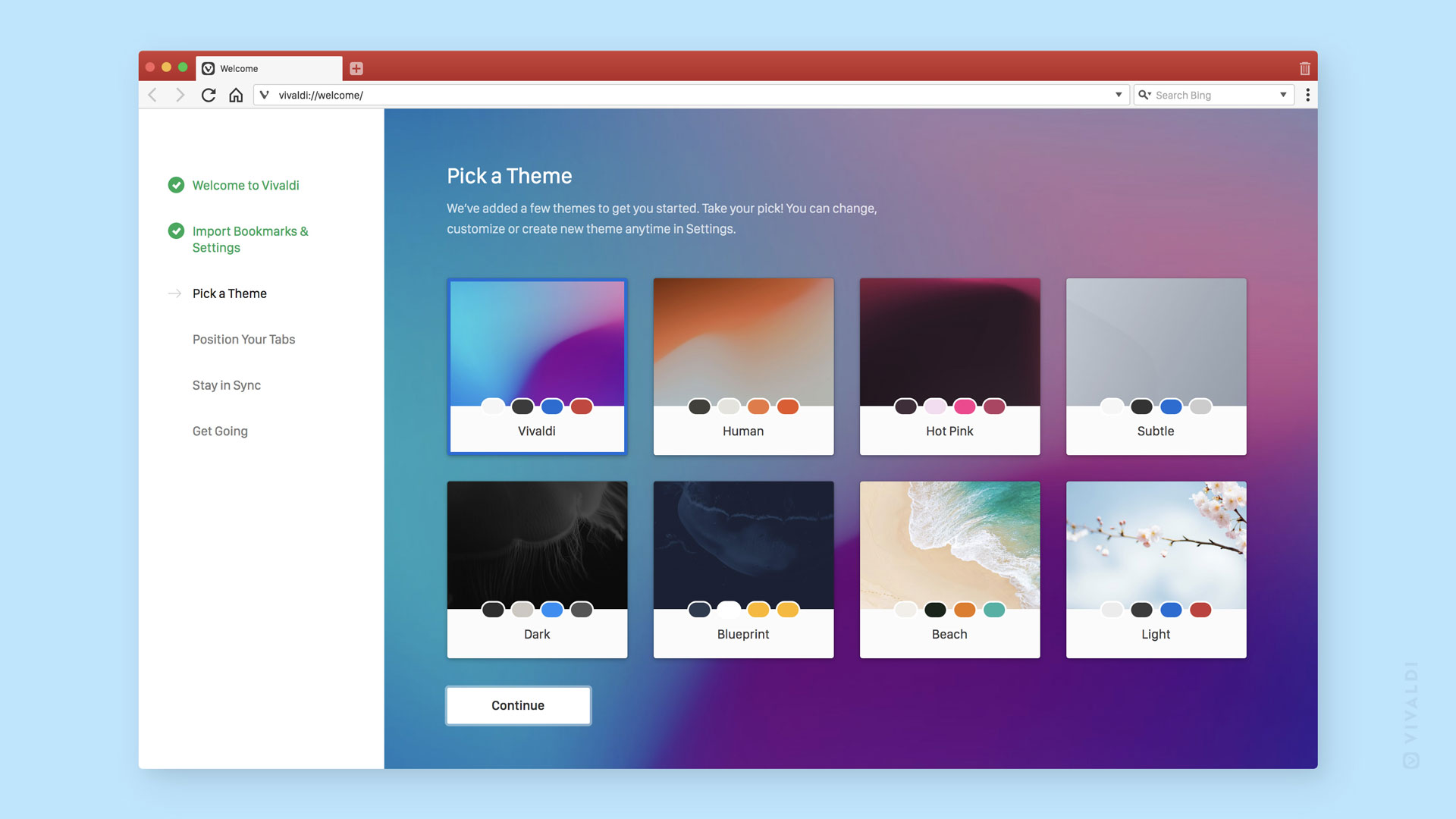
A fresh look
With this update you’ll notice an overall refresh to the browser’s interface. More than just a facelift, we’ve brought in a smoother onboarding experience, as well as refreshed theme options and a host of new background image options to get you started.
We’ve always known that a bare bones browser cannot accommodate everyone’s needs. That’s why we give you the power to tailor the browser to you, your interests, passions and personality. The strength of Vivaldi is in its features and customizability. This is reflected in the Settings, where you can not only change the browser’s look but the layout of its elements, such as:
- Position the tab bar vertically and display the address bar at the bottom (or not at all).
- Adjust default zoom levels and view clutter-free web pages using Reader View.
- Toggle adaptive Themes that change color in tune with the website being viewed.
- Schedule Themes to change throughout the day.
- Customize Speed Dials, Start Page backgrounds and Window Background Images.
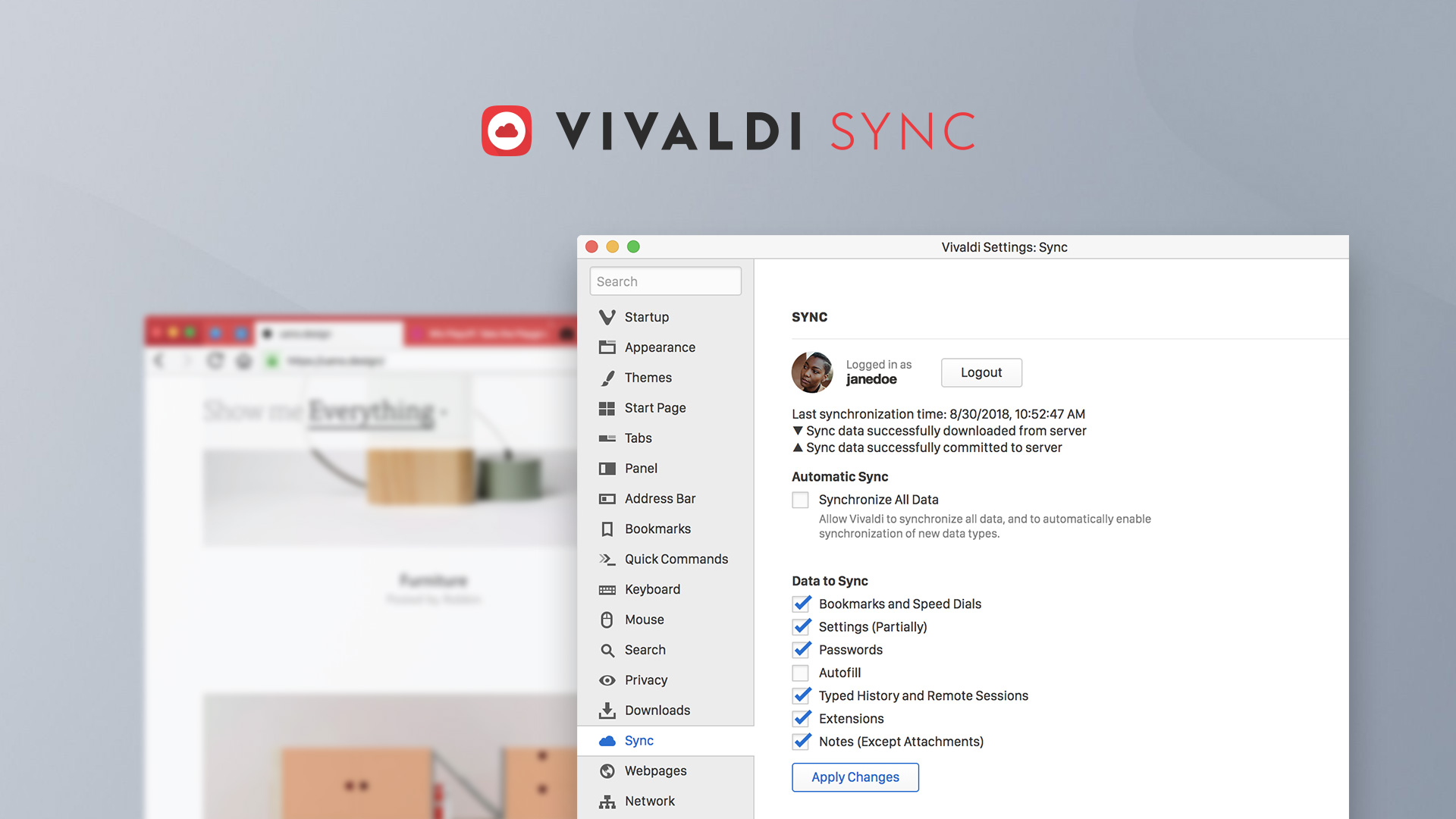
Vivaldi Sync
You can now access your data across computers seamlessly and securely using your Vivaldi account. You can choose which data to sync, including your Bookmarks and Speed Dials, saved passwords and autofill information, History (with only typed Urls), extensions and, uniquely, Notes.
We’ve always taken data security extremely seriously. And we’ve long believed that everything you store in your browser belongs to you — which is why we’ll never sell your data, or willingly compromise your privacy. All synced data, including your passwords, is protected using end-to-end encryption and never shared in the clear with Vivaldi. We’ve worked extensively on the code from scratch and do not use any third-party servers.
Activate Vivaldi Sync in Settings or by clicking on the cloud icon in the browser’s Status Bar. We have big plans for Sync so expect regular upgrades in the coming months!
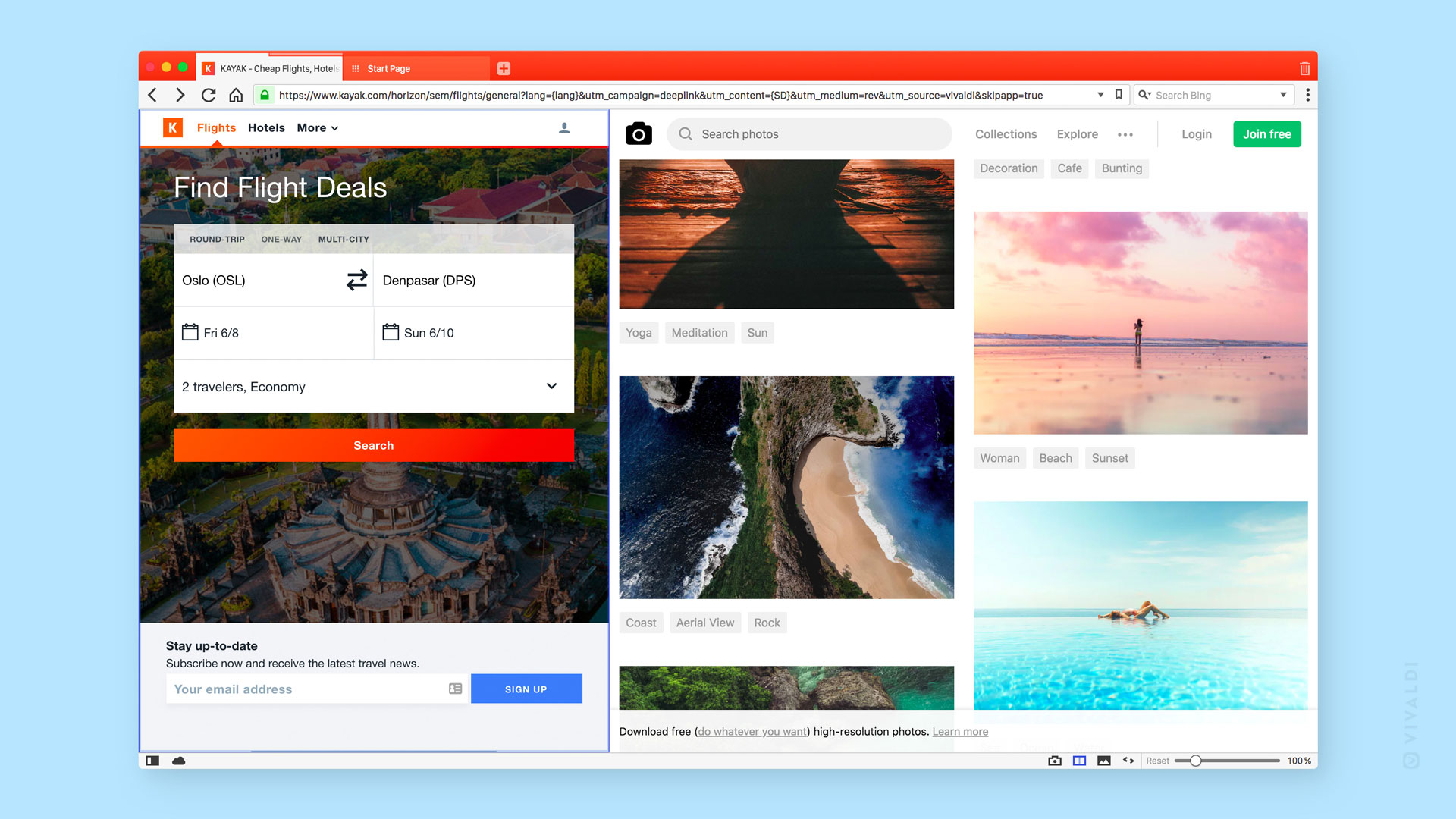
Powerful Tab Management
There are multiple ways you can manage and access your tabs, many of which are unique to Vivaldi — including grouping them into Tab Stacks, searching for an open tab using Quick Commands and renaming your Tab Stacks . Of course, you can also pin, drag, hibernate and mute tabs as needed, but we’ve added even more options in our latest version.
Here are some exciting additions:
- Resizable Tab Tiling: Tab Tiling fans, this one’s for you. Viewing tabs in a split-screen just got better. When viewing tabs in a tiled view, adjust the size by simply dragging a tile’s border (a popular user-request!). What’s more, the adjusted layout remains the same after restarts and loading of saved sessions. Very handy while browsing several sites plus it gives you screen estate, a lot more.
- A new way to find open tabs: We’ve added a list-style view to the ever-popular Tab Cycler. Viewing and finding a list of tabs, and even changing their order will definitely save you some scrolling time. Enable the Tab Cycler under Settings → Tabs→ Tab Features→ Tab Cycling and select “Display Tab Cycler as list” to give it a try.
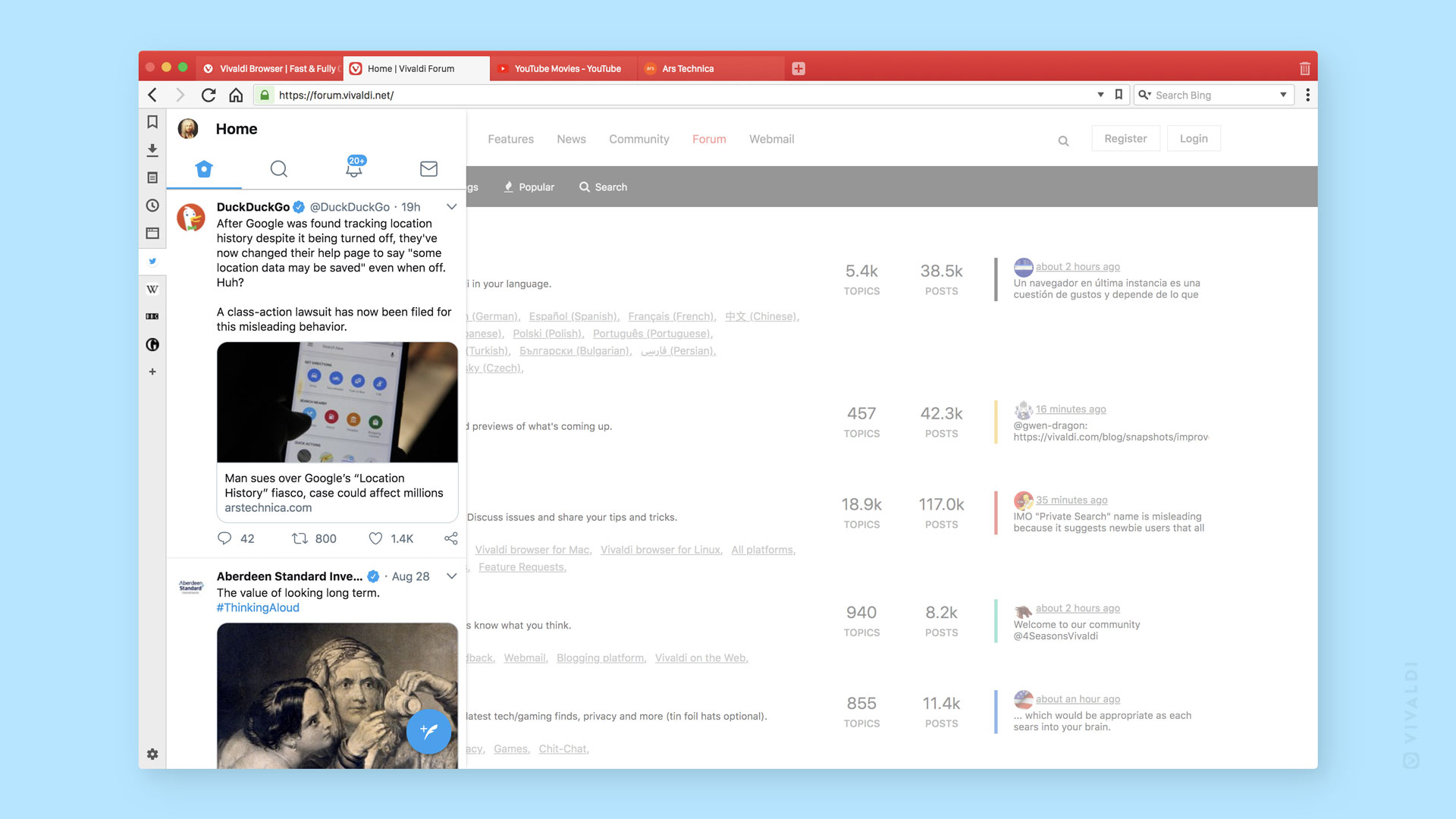
Smarter browsing
We always strive to improve your workflow. An expandable dashboard (the Panel) gives you easy access to your go-to tools such as Bookmarks, Downloads, Notes, History, Window Panel and Web Panels. This area of the interface allows for easy multi-tasking or keeping the right tools at hand.
Web Panels are a great way to browse your favorite sites alongside your main window, saving you from the fuss of switching back-and-forth between tabs. They can be rearranged, have custom widths and even be accessed individually via custom Keyboard Shortcuts or Mouse Gestures of your choosing.
It’s no surprise that Web Panels have been a fan favorite since they appeared in the first version of Vivaldi. And with our latest upgrade, checking your messaging apps, social feeds and news sites is a breeze with these new additions:
- Floating Web Panels: Need more room for your work? All it takes is to float the Web Panels over the page smoothly, rather than resizing the main window. Floating Web Panels can be activated through Tools → Settings → Panel → Panel Options. In addition, you can enable “Auto-close Floating panel”. With this switched on, the panel will close itself as you move your mouse away from the panel area.
- Web Panel Suggestions: Clicking the “+” to add a new Web Panel now gives you suggestions based on the sites that you visit the most. We hope this gets people exploring and thinking about how Web Panels can improve their browser experience.
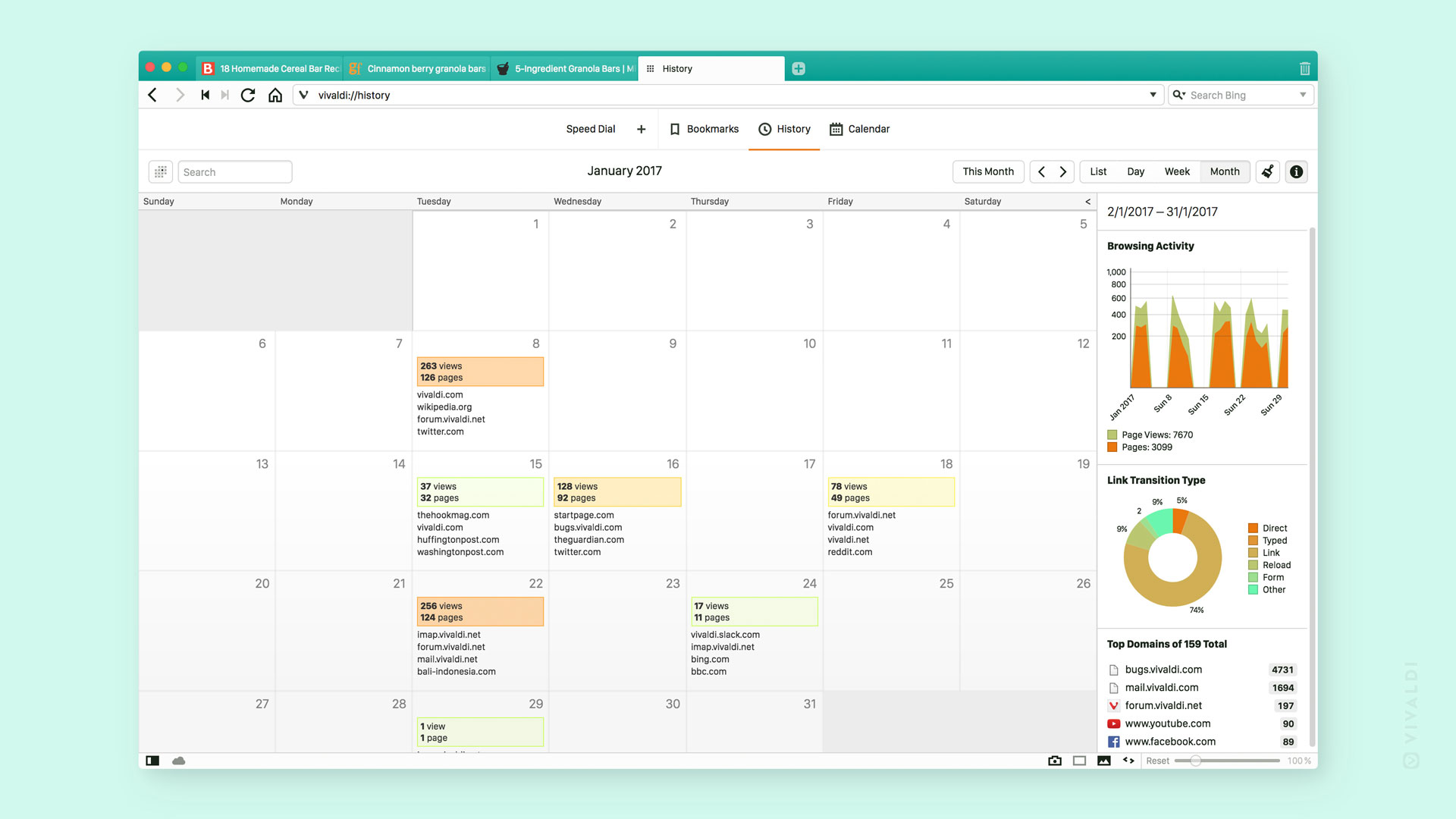
Raise your productivity bar
Using Vivaldi’s Panels aren’t the only way to improve your productivity in the browser. A number of built-in tools let you rely less on extensions and focus on the job at hand.
- Notes let you annotate websites or jot down ideas while you browse.
- Capture allows you to take screenshots of full web pages or a selection of the screen.
- Image Properties takes you on a dive deep into photos you find online, revealing image metadata.
- History gives an overview of your browsing habits and makes it easier to find previously visited sites.
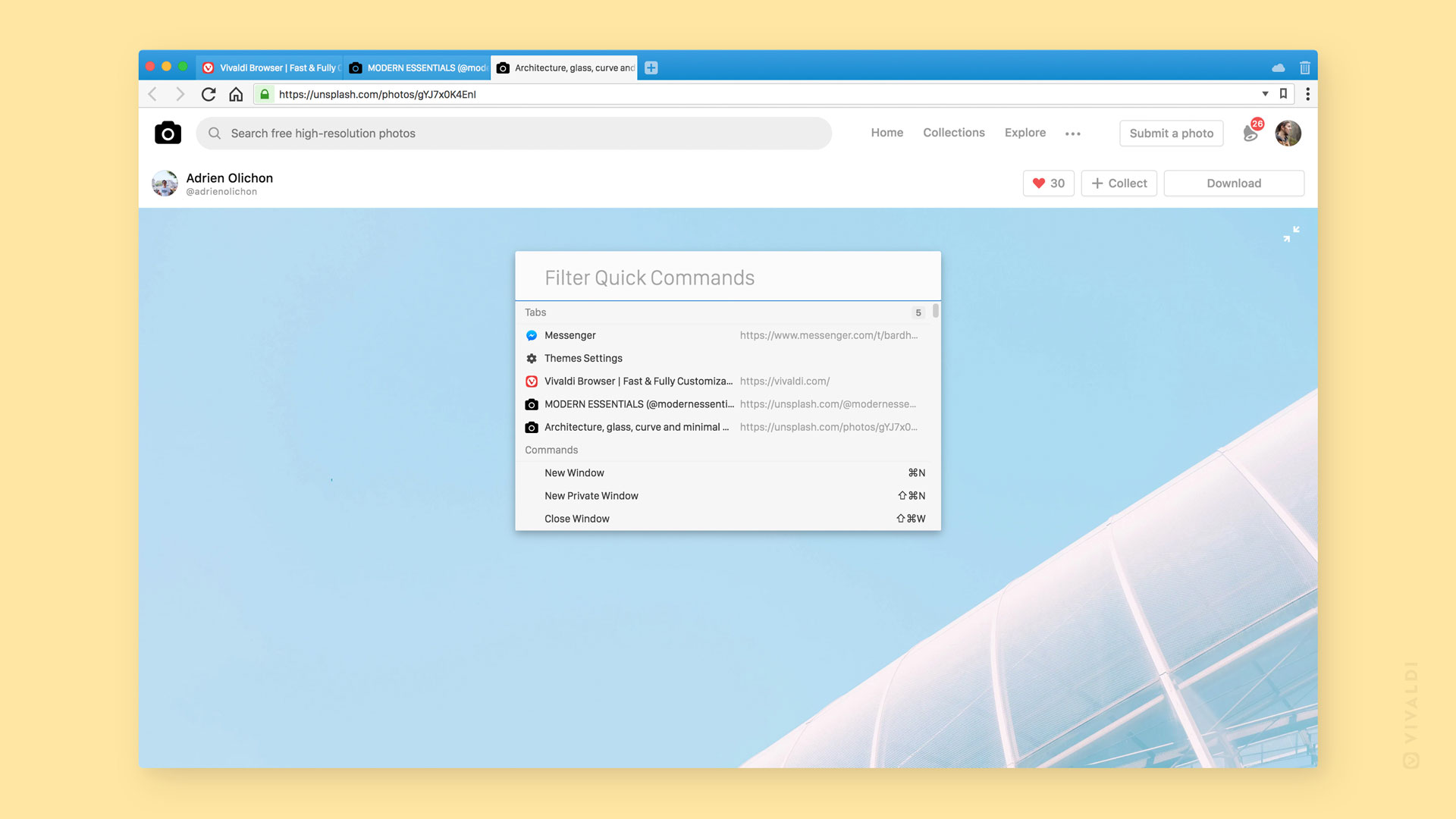
Effortless navigation
Your browser’s job is to get you where you want to go. But getting there faster isn’t always about your connection speed – it’s also about how you control your browser. Vivaldi includes a number of choices in how you interact with the browser:
- Keyboard Shortcuts can be customized to get work done at a lightning speed.
- Mouse Gestures let you do almost anything in the browser with the flick of a wrist.
- Your favorite sites and bookmarks are easily accessible from the new tab page with Speed Dials.
- Assign nicknames to select your search engine of choice on the fly.
- Jump through search result pages with Fast-Forward/Rewind.
- Use Quick Commands to find an open tab, search the web or your history, and even issue a command.
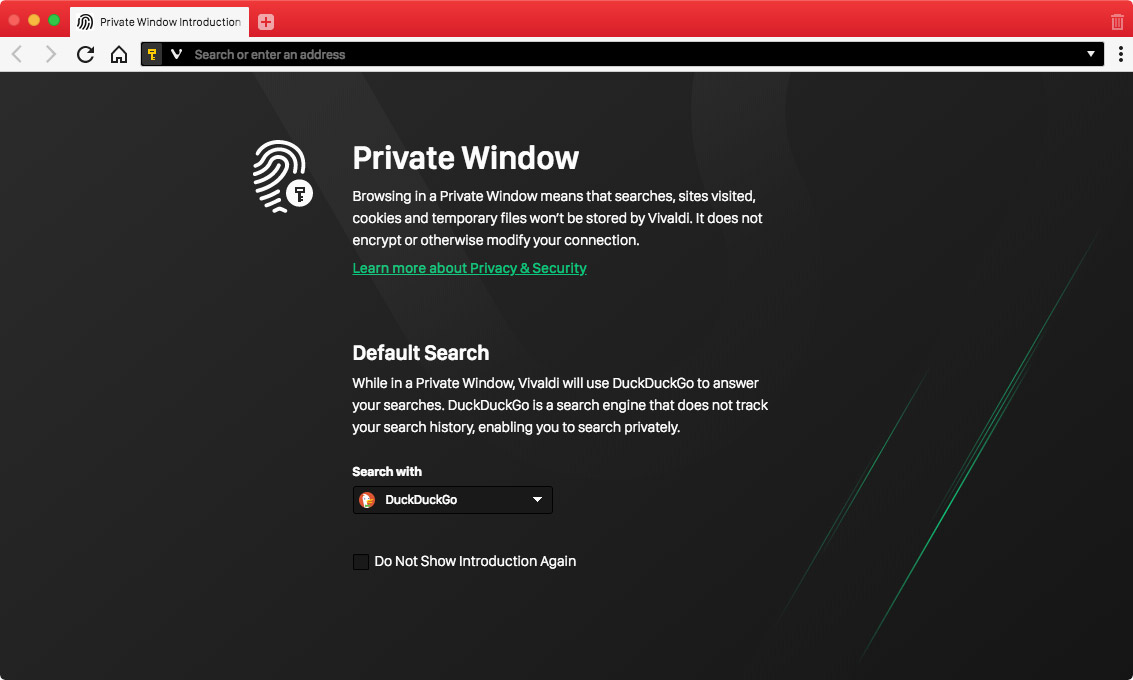
Privacy is paramount
Vivaldi has always honored its users’ rights to data privacy and protection. There is no need to collect your personal information. We don’t track you. Period.
We encourage users to explore privacy-conscious options and educate themselves on the basics of web browser security. This year we integrated DuckDuckGo as our default Private Search, and added Qwant to the list of suggested search engines (which includes StartPage as well). All of these are great tools for taking back your privacy. We’re continuing to explore ways to protect Vivaldi users and this will always be a top priority.
Under the hood
We’ve been continually working on “under the hood” aspects of Vivaldi to ensure that browser features aren’t stunted by structural limitations or get embroiled in technical complexities. We’ve made giant improvements to our code over the last few months resulting in even better support for web standards. All for you to browse better.
Spread the word, share Vivaldi
Give Vivaldi 2.0 a whirl and spread the word! If you’re enjoying the browser and want to help us grow, send the video below (or simply a link to https://vivaidi.xyz) to a friend you think would love it too.
Sharing on social? Include the hashtags #SwitchToVivaldi #YourBrowserMatters. We’ll keep an eye out and be in touch with some special treats for random winners!
We hope you enjoy this latest update! We’d like to give a special shout out to all of our volunteer testers, moderators, translators and ambassadors. We wouldn’t be here without you.
Changelog from 1.15 to 2.0
New features
- [New feature] Implement Syncing of Bookmarks, settings, etc. VB-27
- [New feature] Add options to support for floating/overlay panels VB-18296
- [New feature] Make tiled tabs resizable VB-5064
- [New feature] List layout for Visual tab cycler VB-19167
- [New feature] Add predefined shortcuts for moving tabs left and right: Windows/Linux = “Ctrl+Shift+PgUp/PgDn”; macOS = “⌘+⇧+↑/↓” VB-41415
- [New feature] Tile new tabs in a tab stack VB-40851
- [New feature] Holding Command/Control opens new tab on history buttons VB-42075
- [New feature] Web panel suggestions with faviconsVB-42007
- [New feature] More Speed dial suggestions by using favicons VB-42244
- [New feature] New 2.0 Welcome Page VB-39395
- [New feature] Updated Default Themes for 2.0: Added “Vivaldi” as our new default theme, replaced “Redmond” with “Beach” VB-23107
- [New feature] Minimum active tab width setting VB-42587