Android Tips
Tip #119
October 3, 2022
Adjust text zoom level to make reading on Vivaldi for Android more comfortable.
Whether the text on the phone screen is too small for you to read or the opposite, your eyesight is great and you want to fit more text on the screen, Vivaldi for Android has a text scaling setting for you to make use of.
To change zoom level for texts on Vivaldi for Android:
- Go to
 Vivaldi menu > Settings > Web Pages > Accessibility.
Vivaldi menu > Settings > Web Pages > Accessibility. - Move the text scaling slider between 50% to 200% until the example text in the box below is comfortable to read.
You can also enable Force enable zoom for instances, where the web page tries to prevent text scaling.

Tip #115
September 27, 2022
Add content to existing notes on Vivaldi for Android without opening the Notes Panel.
Selecting text on a web page and creating a note from it is an excellent feature in Vivaldi, but what if you want to add new lines from a web page to a note you have made in the past? You could copy the text, find the note in the Notes Panel and paste it there, but there’s a better way to do it on Vivaldi for Android:
- Select the text on a web page.
- Long press on the selection to open the context menu.
- If needed, tap on the
 3 dot menu to show additional options and select Append to Note.
3 dot menu to show additional options and select Append to Note. - Choose the note you want to add the text to.
- Tap on
 Done in the top right corner.
Done in the top right corner.
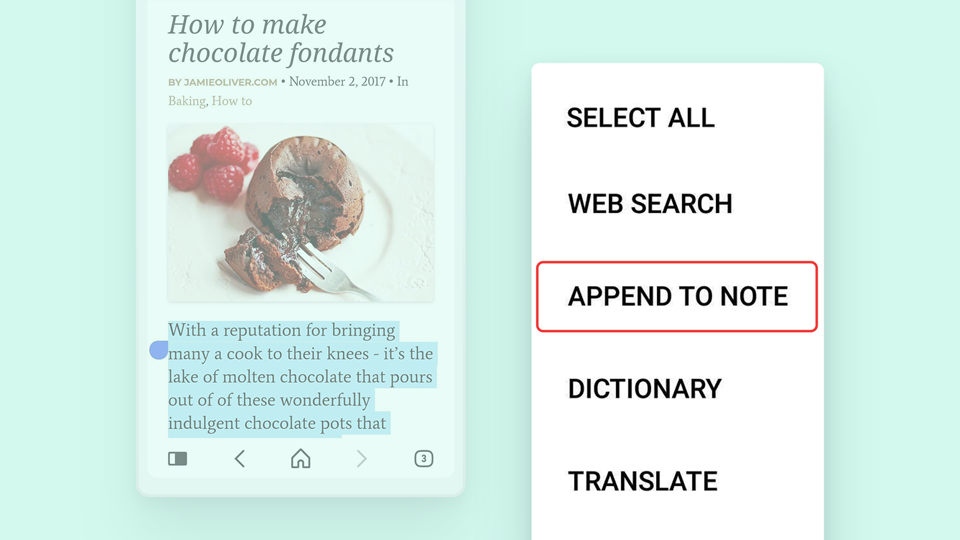
Tip #114
September 26, 2022
Play an old-school arcade game, Vivaldia, in the browser, even without an internet connection.
Vivaldia is a real 80s style arcade game built into the Vivaldi Browser. There for you whenever you want to take a break and enjoy a quick gaming session.
The game is available both on Vivaldi on desktop and Android and can be played even when you’re not connected to the internet.
To play the game, enter vivaldi://game in the browser’s Address Field. Press Space (on desktop) or tap the screen (on Android) to start the game.
For more detailed instructions about the gameplay, check the Help pages about Vivaldia on desktop and Vivaldia on Android.
Tip #107
September 15, 2022
View web pages in dark mode on Vivaldi for Android.
Switching content into dark mode on big and small screens alike has become more and more popular and for a good reason. Dark mode is less straining on the eyes and improves readability of texts among other benefits.
To switch web pages into dark mode:
In case you need to “turn the lights on” for the current page, disable Dark Theme from the  Vivaldi menu.
Vivaldi menu.

Tip #103
September 9, 2022
Preview pages on Vivaldi for Android before committing to open them.
Preview page feature comes in handy if you want to quickly check the contents of a page, but don’t want to navigate away from your current page or open the link in a new tab.
To preview a page:
- Long press on a link.
- Select Preview page from the context menu.
When you want to open the page, tap on the  Open in New Tab button in the top right corner of the preview window.
Open in New Tab button in the top right corner of the preview window.
To close the preview, either tap the  Close button or swipe down on the preview.
Close button or swipe down on the preview.

Tip #98
September 2, 2022
Enable Pop Out Video on Vivaldi for Android to check other apps while watching a video.
Pop Out Video, aka Picture-in-Picture, is a popular feature on desktop, but did you know it’s also available on Vivaldi for Android? The main difference is that, on your mobile device, you can’t browse other tabs in Vivaldi while Pop Out Video is enabled, but you can use most other apps.
To enable pop-out video on Android:
- While browsing with Vivaldi, find a video you want to watch.
- Press play and enable full-screen view of the video.
- Tap on your phone’s home button.
The video will continue playing in a small rectangle on your home screen. You can move the video by dragging it around and use the two finger zoom gesture to change the size of the video. Tap on the rectangle to see video controls.

Tip #93
August 26, 2022
Choose a custom Theme color for Vivaldi on Android.
By default, with a light theme, Vivaldi on Android will change the Address and Tab Bar colors based on the open website. To change the accent color:
- Go to the
 Vivaldi menu > Settings > Appearance > Themes.
Vivaldi menu > Settings > Appearance > Themes. - Choose between:
- Adaptive color based on the open web page,
- One of the preset colors,
- Custom color (insert the color’s Hex value).
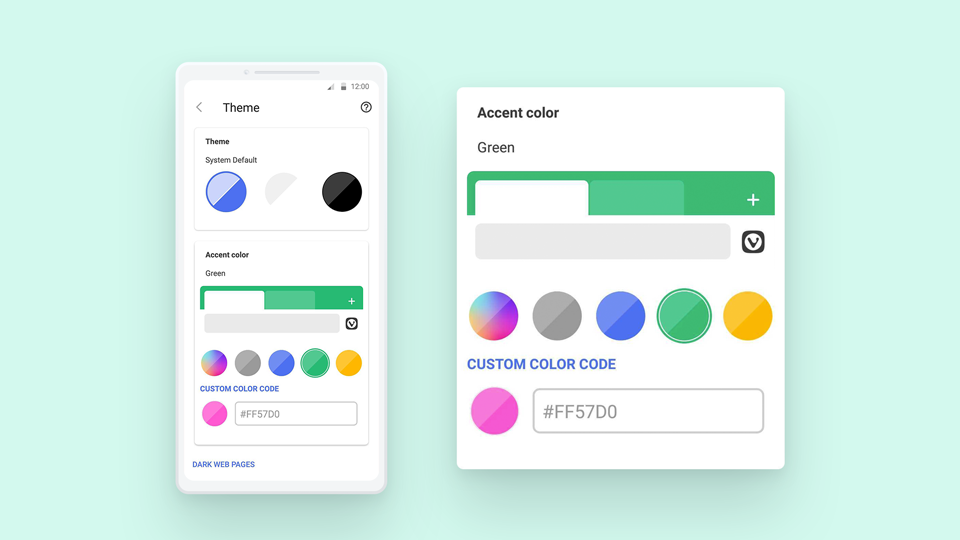
Tip #87
August 18, 2022
Do a quick clean up on Android by closing all tabs at once.
It’s easy to accumulate an abundance of tabs, so every now and then it’s good to close them. You can of course close them one by one, which gives you the chance to review the tabs you’re closing or you can be bold and close them all at once.
To close all tabs:
- Open the Tab Switcher.
- Click on the
 menu button at the top of the page.
menu button at the top of the page. - Select Close All Tabs.
To leave the active tab open, select Close Other Tabs.

Tip #84
August 15, 2022
Swipe on the toolbars to switch tabs on Android.
When you swipe right or left on the Android browser’s Address Bar or bottom toolbar, you can switch to the next or previous tab that you have open.
When you swipe down from the Address Bar (up, if you’ve moved the Address Bar to the bottom), you can open the Tab Switcher, from where you can see all your open tabs, as well as access private, recently closed and synced tabs. In case the swipe down/up gesture doesn’t seem to work, make sure you have Enable Address Bar Swipe Gesture toggled on in Settings.
Tip #80
August 9, 2022
Use an external download manager to download files on Android.
If you need a bit more control over your downloads, instead of the built-in downloader, you can opt for an external download manager app.
To set an external app to manage your downloads:
- Install an external download manager of your choice.
- In Vivaldi, go to Vivaldi menu > Settings > Web Pages > Downloads > External Download Manager.
- Select the app you want to manage your downloads with.
Then whenever downloading a file the external app will take over.
Tip #78
August 5, 2022
Synchronize your browser data to access open tabs on other devices.
If you browse with Vivaldi on multiple devices, then by using the Sync feature, you can continue browsing seamlessly when switching devices.
To be able to access tabs you have open on other devices:
- Go to the
 Vivaldi menu >
Vivaldi menu >  Settings >
Settings >  Sync.
Sync. - Log in to your Vivaldi account.
- Enter the encryption password.
- Sync all or select the data types you want to sync, but make sure to enable syncing of History.
To open synced tabs on desktop:
- Click on the
 cloud icon on the right side of the Tab Bar (bottom, if you’re using a vertical Tab Bar).
cloud icon on the right side of the Tab Bar (bottom, if you’re using a vertical Tab Bar). - Select the synced device.
- In the list of synced tabs, click on the web page you want to open.
To open synced tabs on Android:
- Open the Tab Switcher.
- Tap on the
 cloud icon on the menu at the bottom of the screen.
cloud icon on the menu at the bottom of the screen. - In the list of synced tabs, tap on the web page you want to open.

Learn more about Sync:
Tip #65
July 19, 2022
On Android, move the Address Bar to the bottom for easier one-handed access.
With smart phones’ screens still increasing in size, reaching the top of the screen while simultaneously holding the phone with the same hand can get cumbersome. That’s why in Vivaldi you can move the Address and Tab Bars to the bottom of the screen for easier access.
To move the Address Bar (and Tab Bar) to the bottom of the screen on Android:
- Go to Vivaldi menu > Settings > Appearance.
- Toggle on Address Bar at Bottom.
