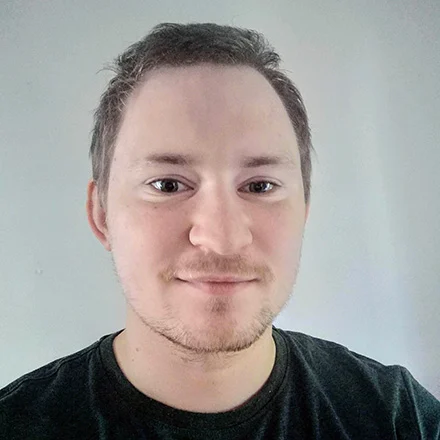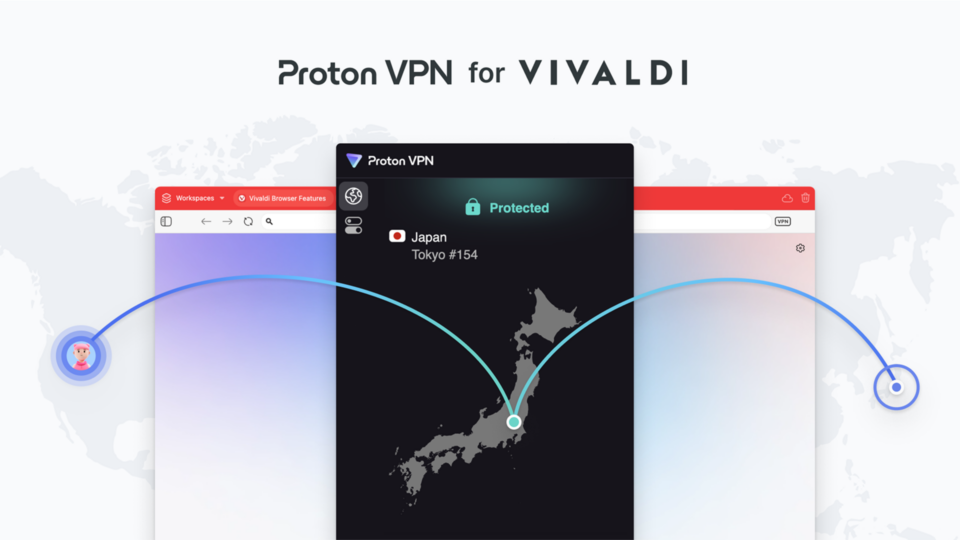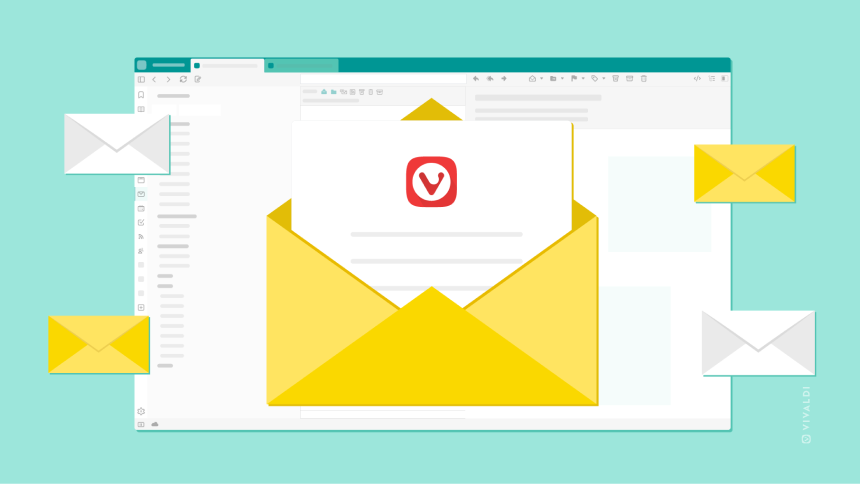
Read this article in Español, 日本語.
Your woes with email might be with your current email client but there’s nothing to stop you from getting a new one. If you’re looking for ways to be way more productive, we have the perfect combination for you — Vivaldi Mail built into the Vivaldi browser. It takes two to tango!
The best email clients are focused on getting things done quickly, have customizable keyboard shortcuts, and give you features like search, filter, and more.
Vivaldi Mail does all of the above and more! We’ve always believed in the power of an email client integrated with the browser. Needless to say, this makes the whole experience powerful and productive.
Unlike most email clients, Vivaldi Mail does all the heavy lifting for you – automatically detecting mailing lists and mail threads, as well as offering a powerful search feature. Vivaldi Mail is one of the most powerful email clients on the market, and it achieves its magic all on your local device.
You can use multiple email accounts in Vivaldi Mail, so you don’t have to toggle back and forth between different apps. You get the tools to organize multiple inboxes and identities in one place.
But there’s simply more to the advantages of this Mail+Browser combo. Here are five quick tips to make the most out of the combined browsing and email experience:
- #1 – Reply with tiling
By hitting “Reply” your message will open in a new browser tab. You can use Tab Tiling to put your email reply and whatever web tabs you need to compose your answer side-by-side.
In addition, if you’d like to view multiple messages at once you can open each message in a new tab by double clicking on them. Now you can tile all the emails, replies, forwarded, or new messages you’d like. All at once.
Another benefit is that you can scroll up and down in a long message, and write a reply simultaneously without losing your place. Worth a try!
- #2 – Add links to the Reading List
Right-click on a link in a message and add it to the reading list. Voilà!
Skim-read your newsletters, pick out what looks most interesting to you, and put them in the Reading List for later. This way you can quickly extract the best out of a pile of newsletters and move on to your next task.
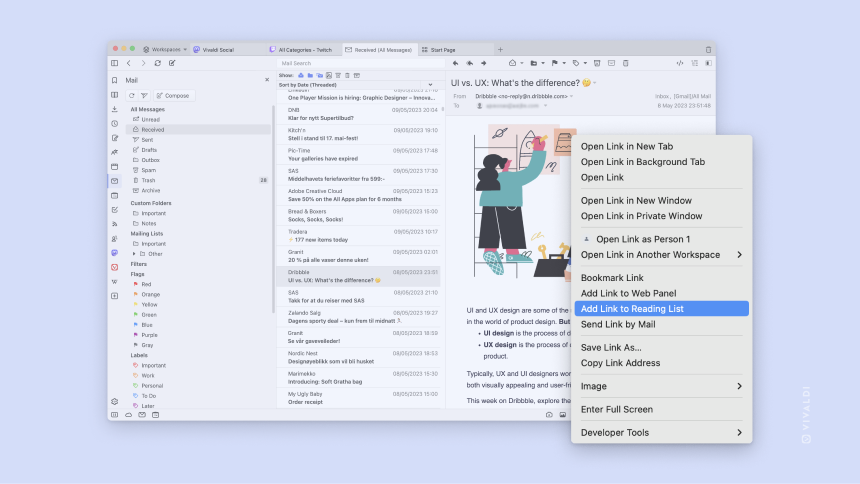
We built the Reading List into the browser to save pages you want to read later. You can use it instantly – no service signup is required. You’ll discover it in the browser’s side Panel.
- #3 – Open links in tabs and Workspaces
As part of our design philosophy, we give different ways to use a feature or an action in the browser. This helps us adapt to the unique workflows of users.
Therefore point no. 2 (above) has variations too! You can right-click on the link in an email to open it in the background tab.
This, like the Reading List, allows you to process/skim through incoming emails with links, and open the important and valuable ones in the background. The downside of using an external client is that you have to open links in the foreground and change back and forth between different apps.
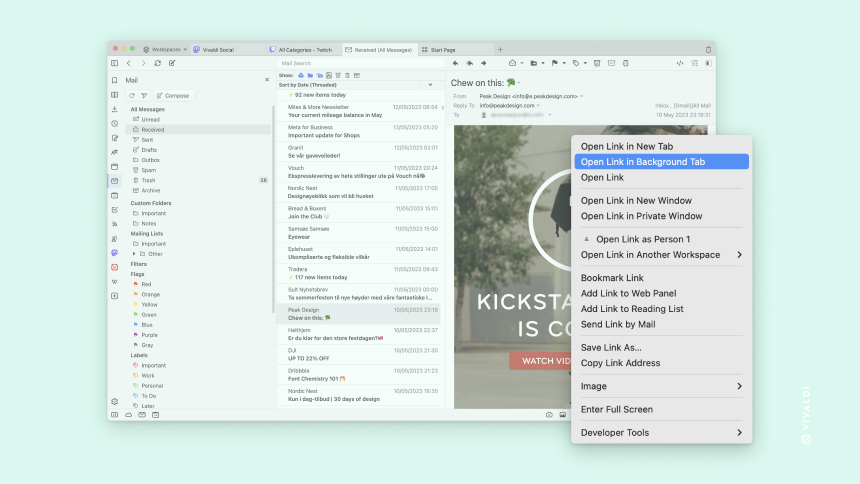
But we can do better! Let’s try using Workspaces. For example, perhaps you are working on a sales newsletter with a new game or some nice shoes, and you also have a Workspace named ‘Shopping’. You can simply open the link in the shopping workspace.
Similarly, you can go through links that are work-related or private, or represent your hobbies, and open them into their respective Workspaces. This is not possible in external mail clients as they would always open links in the currently open workspace.
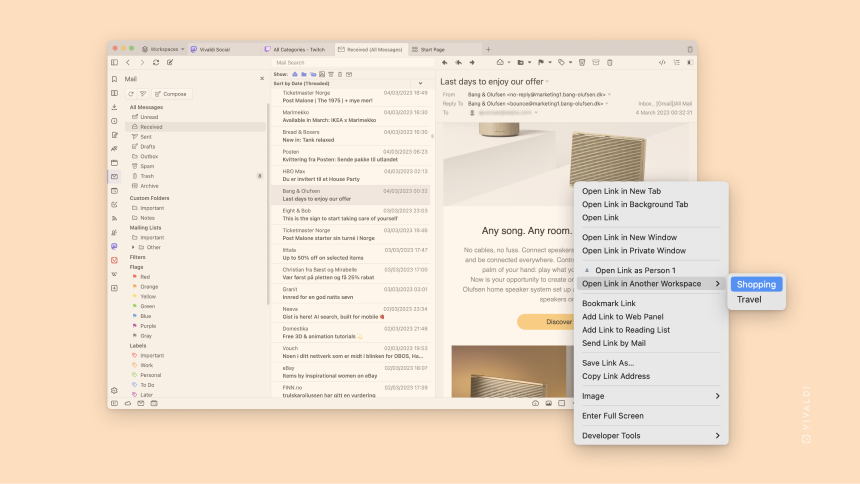
Pro-tip: We recommend using Workspaces in Vivaldi because it will help you tame your tab jungle beautifully and efficiently.
- #4 – Translate messages
Open a message in a foreign language, select the text, right-click the selection, and choose “Translate” from the menu.
This may not be unique but what makes it special is that our translation tool is privacy-friendly. The translation engine is hosted on Vivaldi servers in Iceland. This means there are no third-party servers involved. And it also means you don’t have to share what you read with ‘prying eyes’.
Pro-tip: You can get extra perks by trying “Copy To Note” and “Add as Calendar Event” when right-clicking on the text that you highlighted.
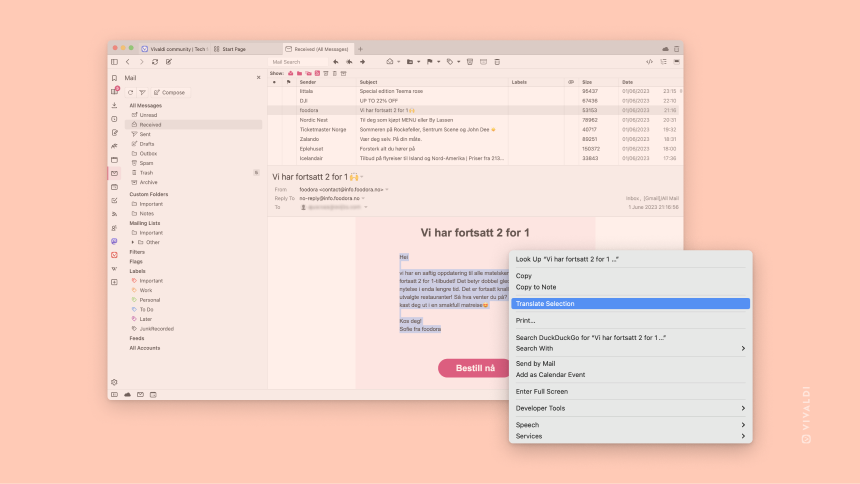
- #5 – Quickly quote any text on a website in an email
Simply select a text on a website and right-click to ‘send by Mail’.
For example, when you find an interesting piece of content on a website that you can’t wait to share, you can simply highlight the text, right-click, and pick “Send by email”. The highlighted text and link to the website will then be copied into a new email for you ready to edit and send once you’ve added some recipients.
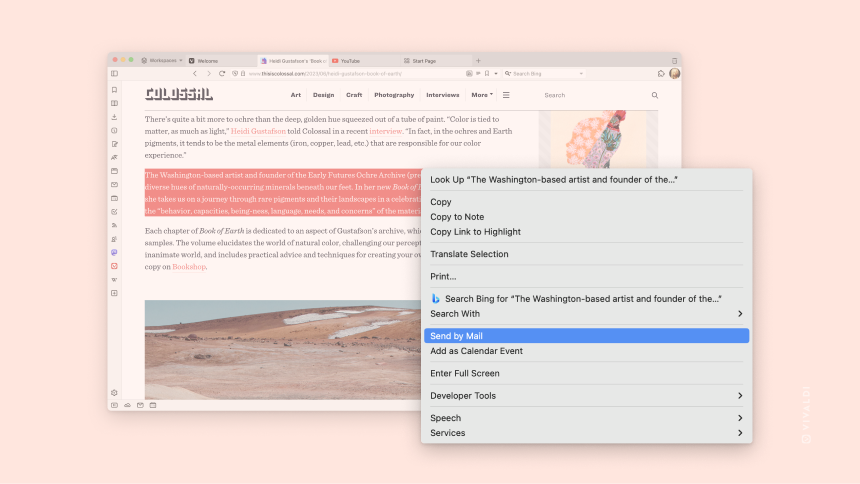
Now that you have learned a thing or two about Vivaldi Mail and its ease to work with the browser’s functionality, you may ask yourself, “Great, but how do I set it up in the browser?”
It is an easy process: start by downloading the Vivaldi browser. New users are asked to set up their email on the first run. Already enjoying Vivaldi? Enable Mail from “Settings → Mail → Enable Mail, Calendar and Feeds”. From here, you can also add your email accounts.
Setting it up comes with the added benefit of an integrated Vivaldi Calendar, which makes it a snap to manage schedules and coordinate meetings, and a built-in Feed Reader/RSS feeds where you can subscribe to feeds on websites straight from the Address Bar.
Finally, this might just come across as a relief to you — it does not lock you in the ecosystems of Big Tech. So if you are one of those who want to take control of your email situation, Vivaldi Mail will leave things in your control.
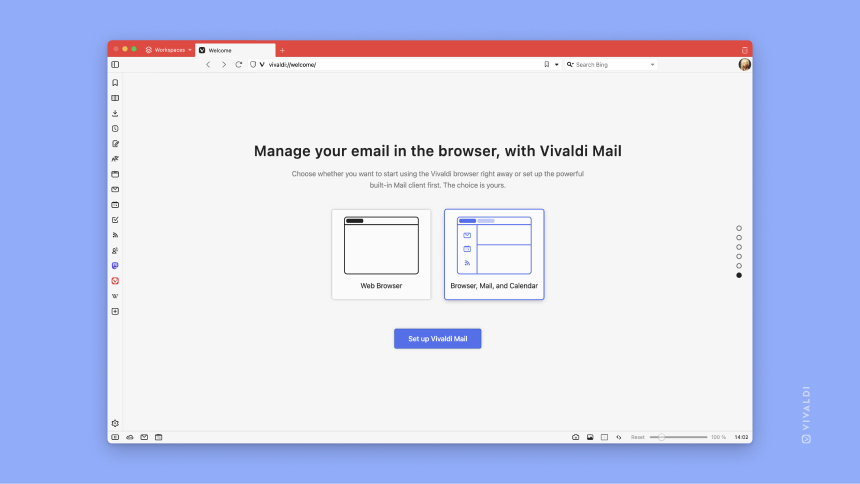
Every story looks forward to its reactions from its readers. And rightly so, we are also looking forward to knowing which Mail+Browser combo you use or have used earlier. Or, is there a unique way in which you use Vivaldi Mail with the browser?
Let’s get the discussion going in the comments below!