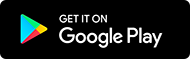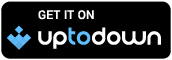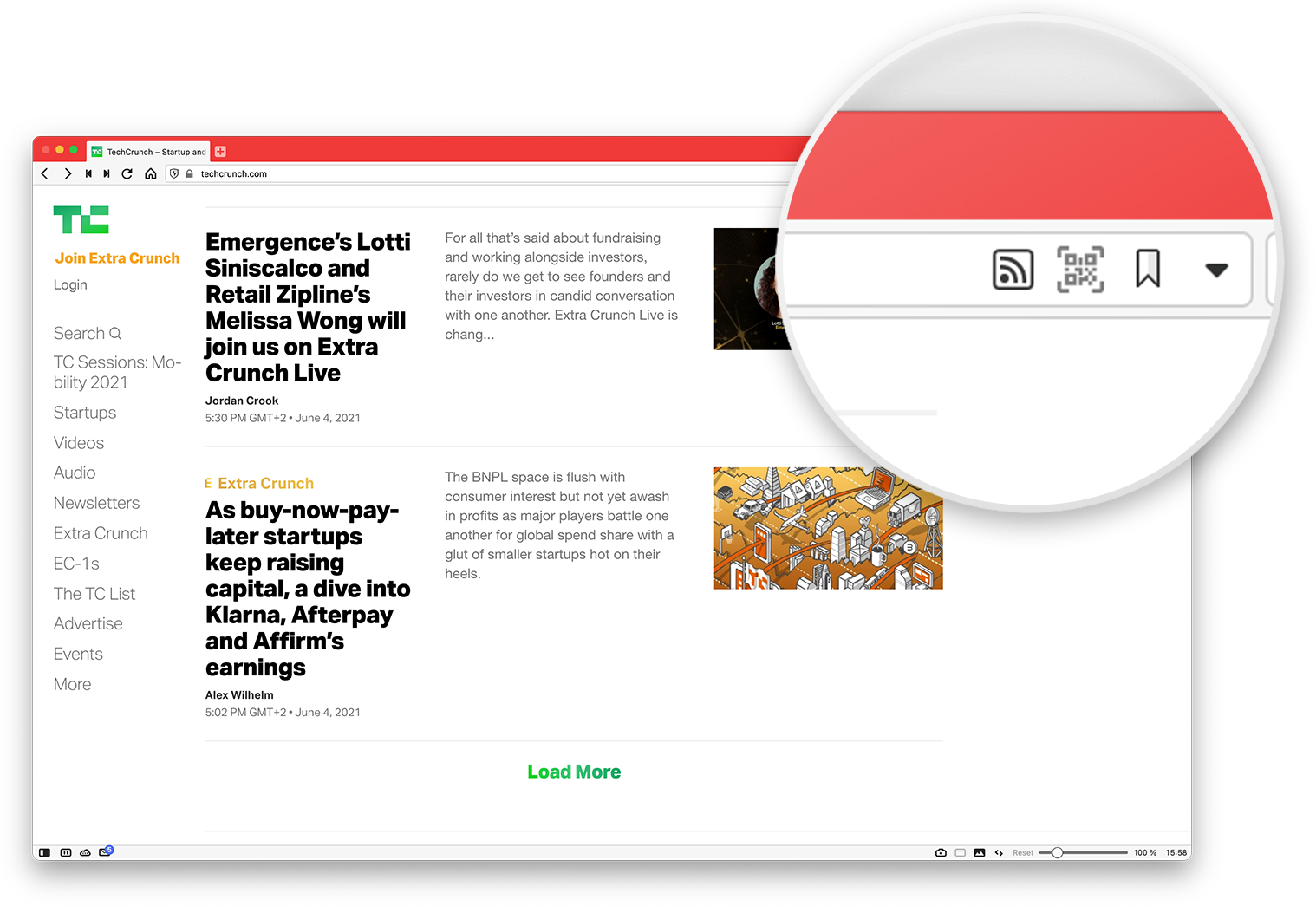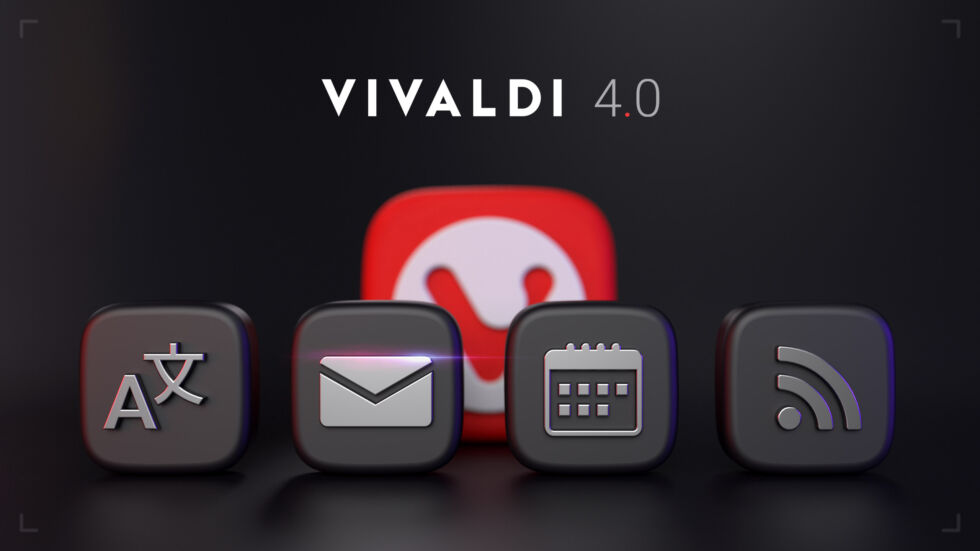
OSLO, Norway – June 9th, 2021: A pivotal moment has arrived. Vivaldi Technologies launches its biggest release this year – Vivaldi 4.0 arrives on Windows, Mac, Linux computers, and Android devices.
Vivaldi on desktop and Android now offer Vivaldi Translate, a built-in, privacy-friendly translation service, powered by Lingvanex and hosted by Vivaldi, keeping translations out of the reach of companies like Google or Microsoft.
The eagerly-awaited beta versions of Vivaldi Mail with Vivaldi Feed Reader and Vivaldi Calendar are now available on desktop. While Vivaldi Mail Beta works with existing mail and calendar services, users can also choose to set up an account on community.vivaidi.xyz or add a trusted third-party service, such as Fastmail.
Truly, with Vivaldi 4.0, Vivaldi is making it easier to break away from the locked ecosystems and creepy, surveillance-driven practices of huge corporations.
A growing movement of people worldwide is looking for reliable, functional alternatives to the tools offered by the tech giants. Vivaldi meets that need – and more – with an expanded set of integrated features that will give you more control of your data and your workflow. Simply put, the era of trusting Big Tech is over”, Vivaldi CEO Jon von Tetzchner says.
Download Vivaldi 4.0 on Windows, Mac, and Linux computers, mobile phones and tablets running Android 5 or higher, and on up-to-date Chromebooks.
Vivaldi Translate powered by Lingvanex on desktop and Android
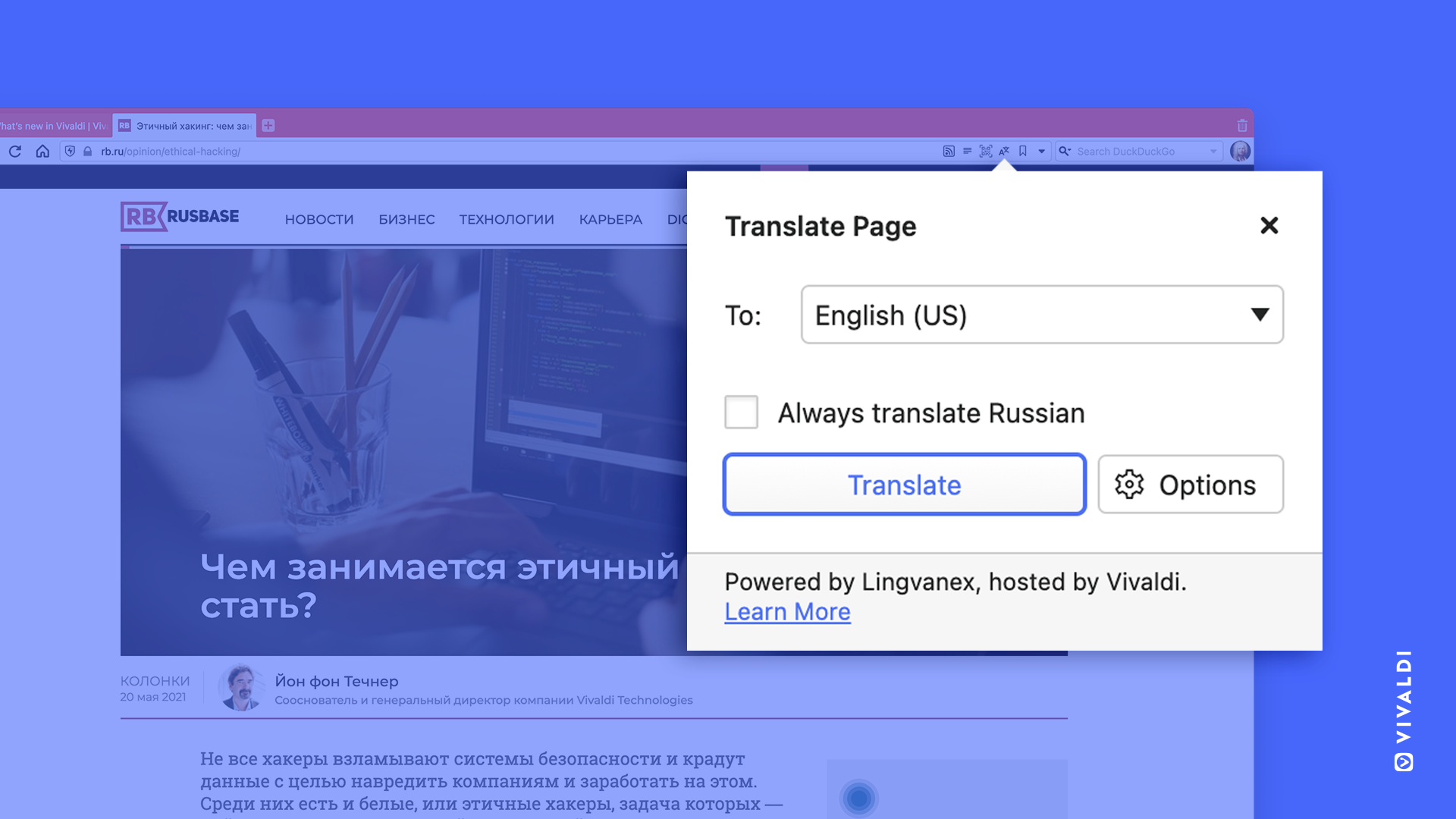
Vivaldi believes that everything that a user does in the browser is no one else’s business — which is why Vivaldi never tracks its users, collects their data, or willingly compromises on privacy. Vivaldi is committed to rejecting every privacy-invasive technology, such as Google’s FLoC, because collecting unnecessary personal information online is not only wrong but dangerous.
Vivaldi’s end-to-end encrypted Sync keeps users’ browsing data safe, helps to limit unnecessary tracking, and block annoying ads with its built-in Ad and Tracker Blocker on both Android and desktop versions.
But there are still less obvious ways where data can be — and is being — collected!
Ever wondered what happens to the texts that are translated when using a translation service like Google Translate? Are they “confidential”? No, because the translations don’t just vanish when closing that tab. Google has access to every piece of text that is translated. And they have been able to get away with it due to the lack of reliable options.
Until now, that is. Presenting Vivaldi Translate, powered by Lingvanex.
Together with Lingvanex, Vivaldi offers a translation feature built into the browser that’ll help millions of users globally read translated pages in their preferred languages — safely and securely.
The Lingvanex translation engine is hosted on Vivaldi servers in Iceland. Because there are no third-party servers involved, users don’t have to share what they read with ‘prying eyes’. The Translate icon appears in the right corner of the desktop browser’s Address Field by default, almost immediately when the web page loads, signifying that translation can be activated on the page.
A full web page can be translated with a single click to either your OS language (by default) or choose from the languages in the drop-down. Translation can also be customized with these options:
- Always translate – always translate the current language.
- Never translate – never translate the current language.
- Never translate this site – never be asked about translation on that particular site again.
- Offer to translate pages – disable the automatic translation of pages and pop-ups that show automatically. The button remains in the address field to reverse the action.
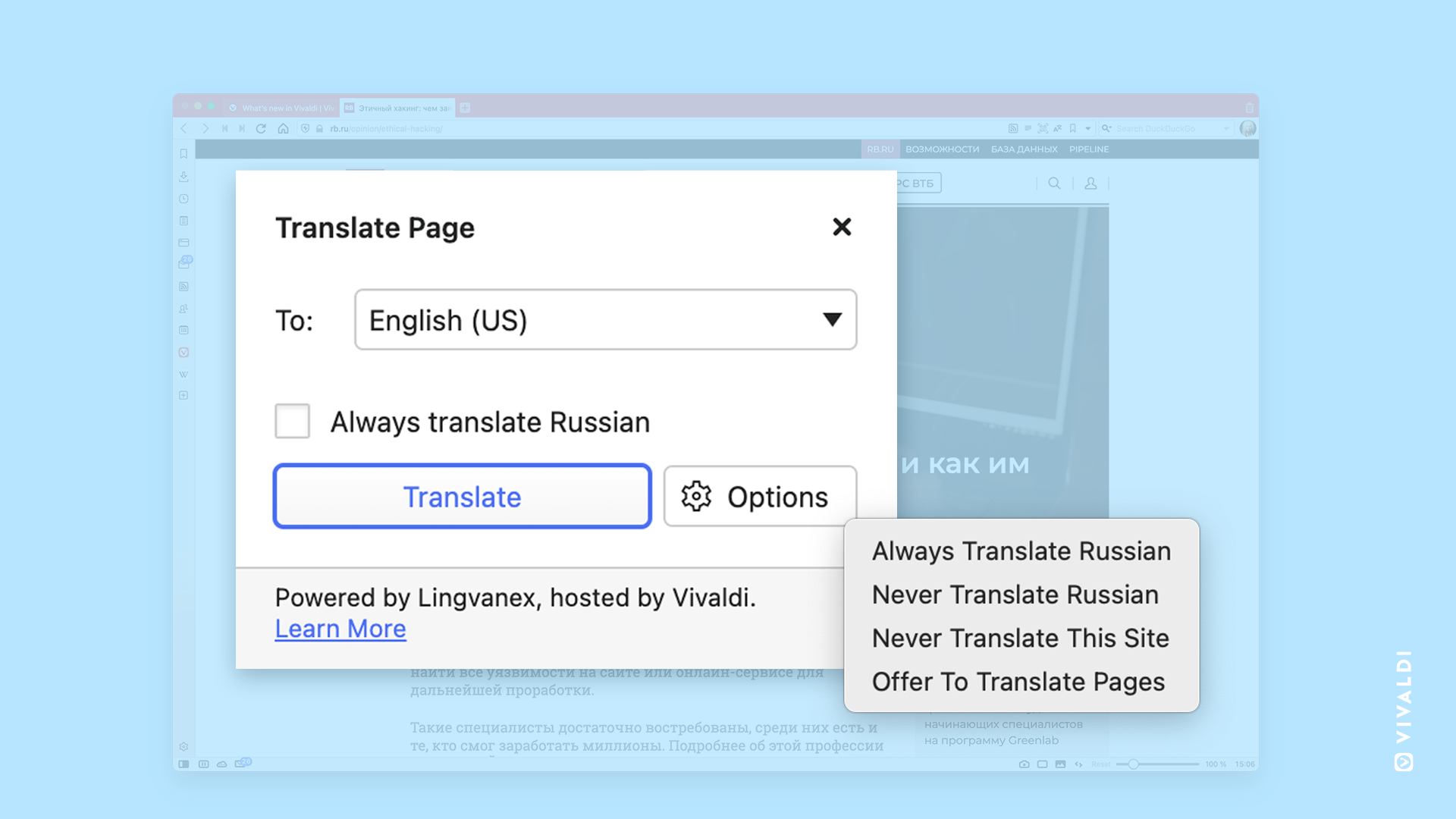
Highly requested on Vivaldi on Android, the translate feature works on Android devices and Chromebooks, with the same functionality as on desktop.
Vivaldi Translate is a rare feature in mobile browsers as most do not offer a translation feature and if they do, your translation activities aren’t private.
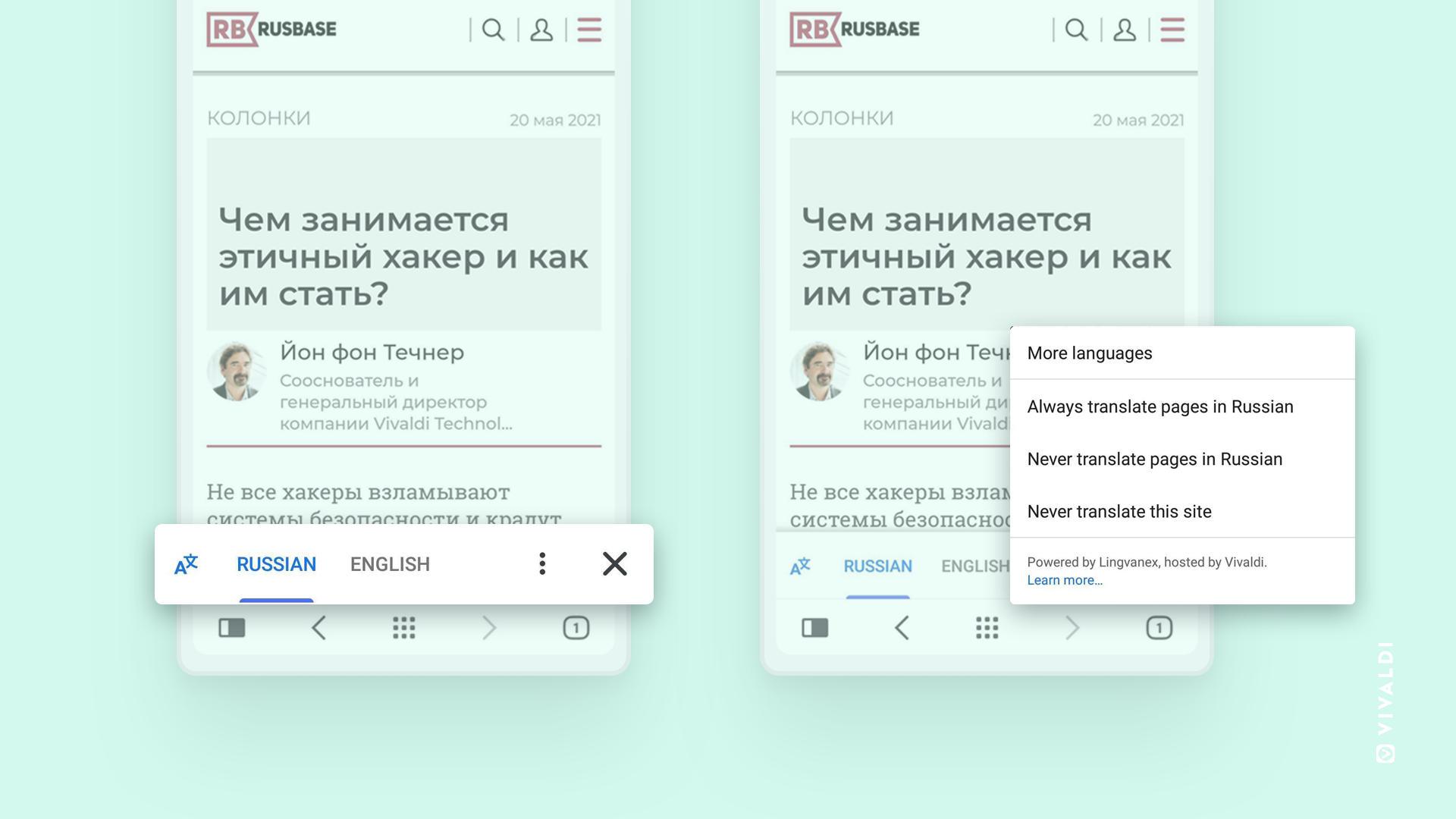
To translate a page, open the Vivaldi Menu and select Translate. (Additional options appear at the bottom of the screen, right above the bottom toolbar.) Find translation settings in the Vivaldi menu > Settings > General > Language settings.
Learn more about the collaboration between Vivaldi and Lingvanex here.
Essentials, Classic or Fully Loaded Vivaldi? Take your pick
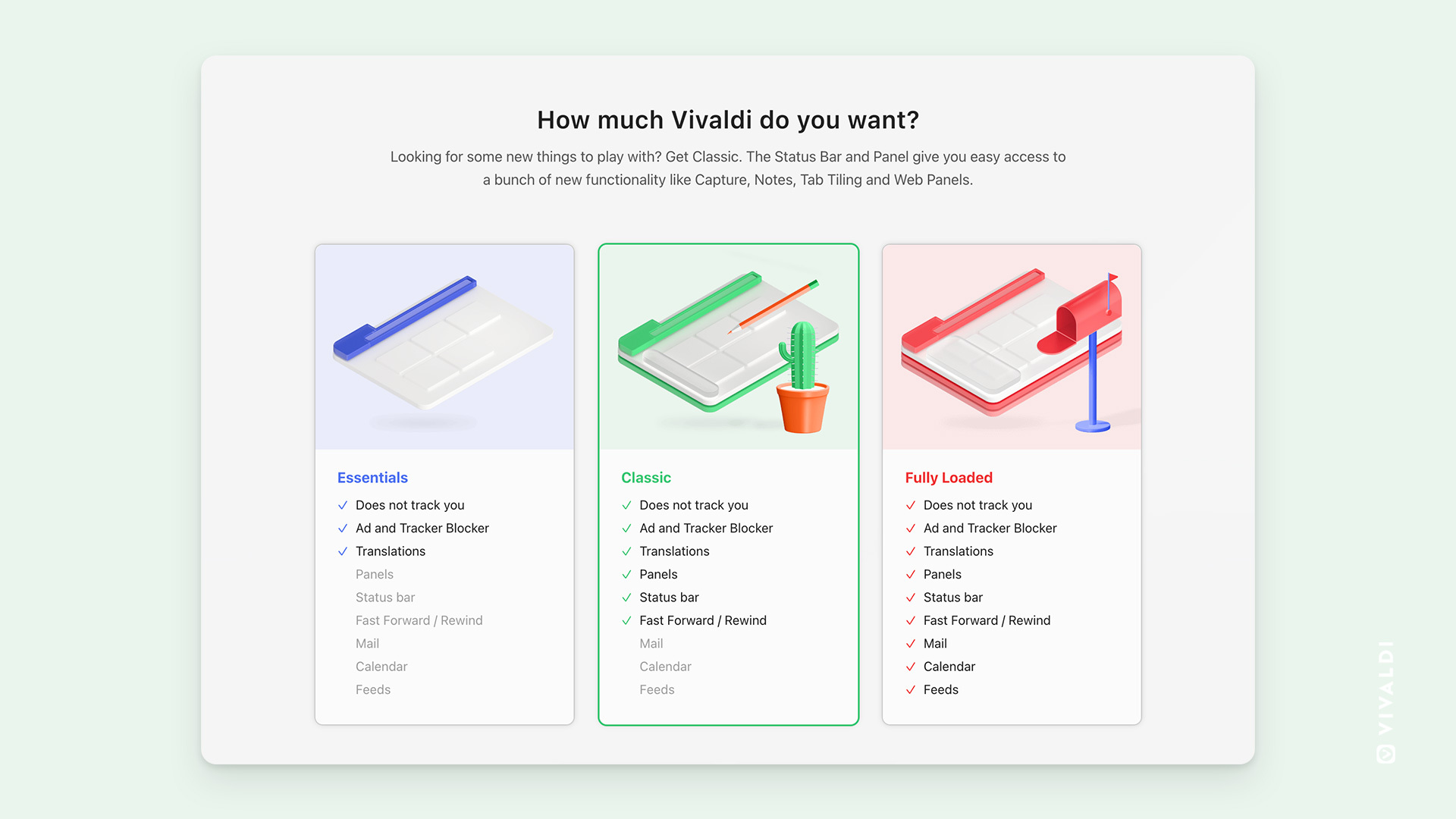
Vivaldi 4.0 offers a head start for people on the path to their perfect browser, with three default layouts. All Vivaldi functionality remains available at any time, but the layouts offer different levels of feature access directly from the interface.
Essentials: Ideal for those who live by “keep it simple” and want a more private browser but aren’t up for immediately tackling a bunch of new features. Essentials fans also benefit from Vivaldi not tracking their browser usage, as well as Vivaldi’s built-in Ad and Tracker Blocker and Vivaldi Translate.
Classic: This layout adds Panels and the Status Bar to the mix, giving new users instant, easy access to more productivity-boosting functionality.
Fully Loaded: Kicking things up a notch, Fully Loaded is everything from Essentials and Classic, while also enabling the new beta version of Vivaldi Mail, Vivaldi Feed Reader and Vivaldi Calendar.
Vivaldi’s mission is to provide a browser that works for anyone while putting their privacy first. Vivaldi’s new layout options make it easier than ever for people to tailor their browsers to their unique workflow and needs from day one.
Fully Loaded alternative to Big Tech – Vivaldi Mail Beta
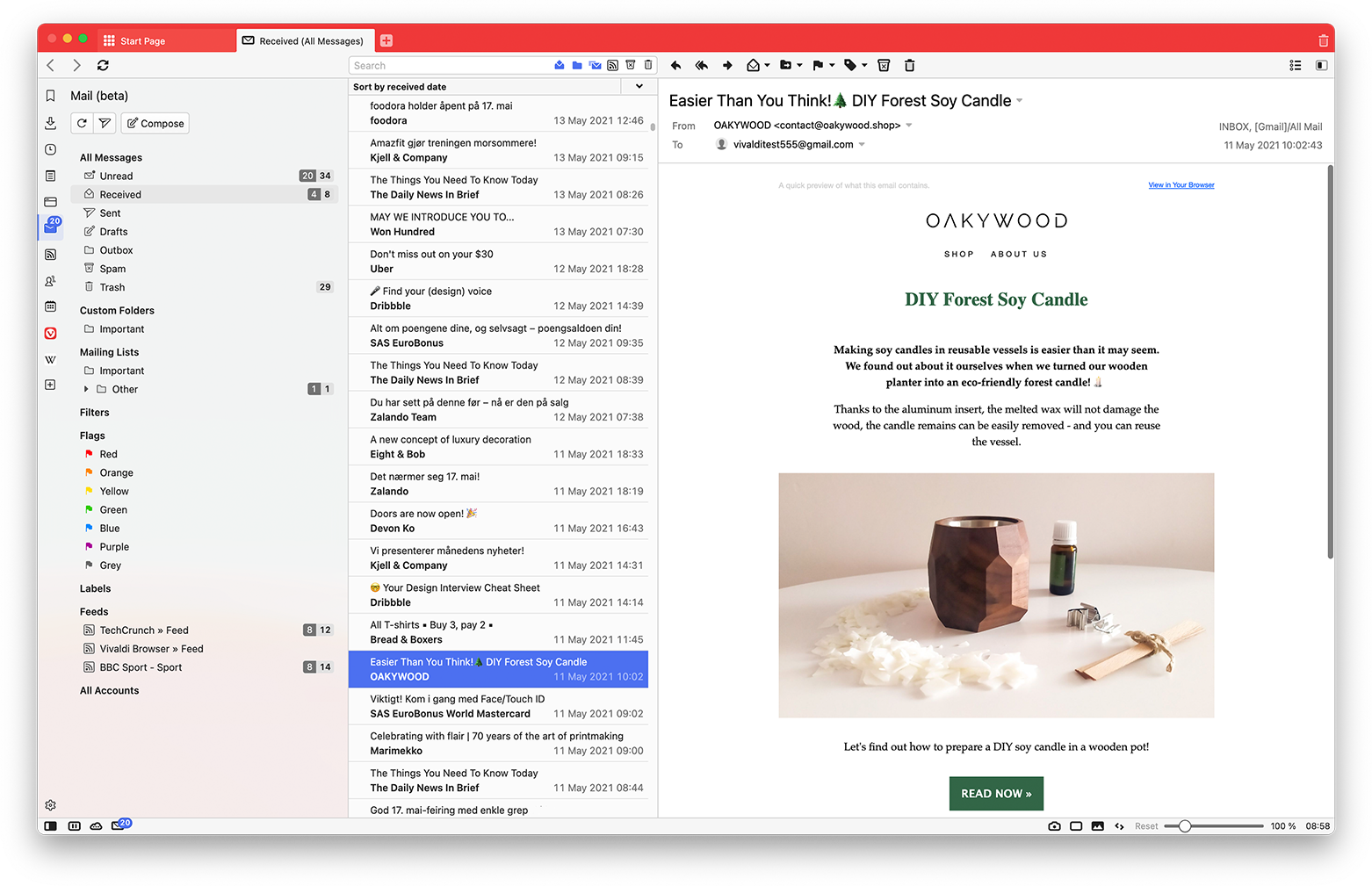
Limited choices have locked many into the ecosystems of a handful of corporations. But Vivaldi Mail, now in its beta, offers a true alternative.
Most mail clients bundle all different types of mail, forcing users to manually untangle email from mailing lists, conversations, and work-related email into folders. They also often separate out each personal mail account, so users have to keep jumping around to see all of their mail at once.
Unlike traditional mail clients, Vivaldi Mail does all the heavy lifting for you, even in its beta version. By automatically detecting mailing lists and mail threads, automatically categorizing mail to make it easy to find, and offering a powerful search feature, Vivaldi Mail takes the weight off your shoulders, allowing you to enjoy their mail experience again”, Vivaldi CEO, Jon von Tetzchner, says.
And the best thing? It does all this on the user’s computer, rather than on a remotely operated webmail server. So users aren’t tied to a specific service provider or forced to trade access to the contents of all their mail in exchange for searchability.
Vivaldi Mail Beta lets users change email providers as often as they like, without losing email filters, so they can search through the mail just like before. All while maintaining privacy and online freedom.
Fire up Vivaldi Mail Beta
Existing users can enable Mail from Settings > General. New users can enable Mail by selecting the Fully Loaded layout on setup.
Once enabled, the Mail Panel, a sidebar, appears with All messages, Custom folders, Mailing lists, Filter and (searches), Flags (starred), Synced Labels, Feeds, and All Accounts.
The three-panel default layout shows accounts and folders on the left, messages received in the middle, and currently open messages on the right. But, as with everything in Vivaldi, different layout options, such as a horizontally split layout, are available from the Settings Menu.
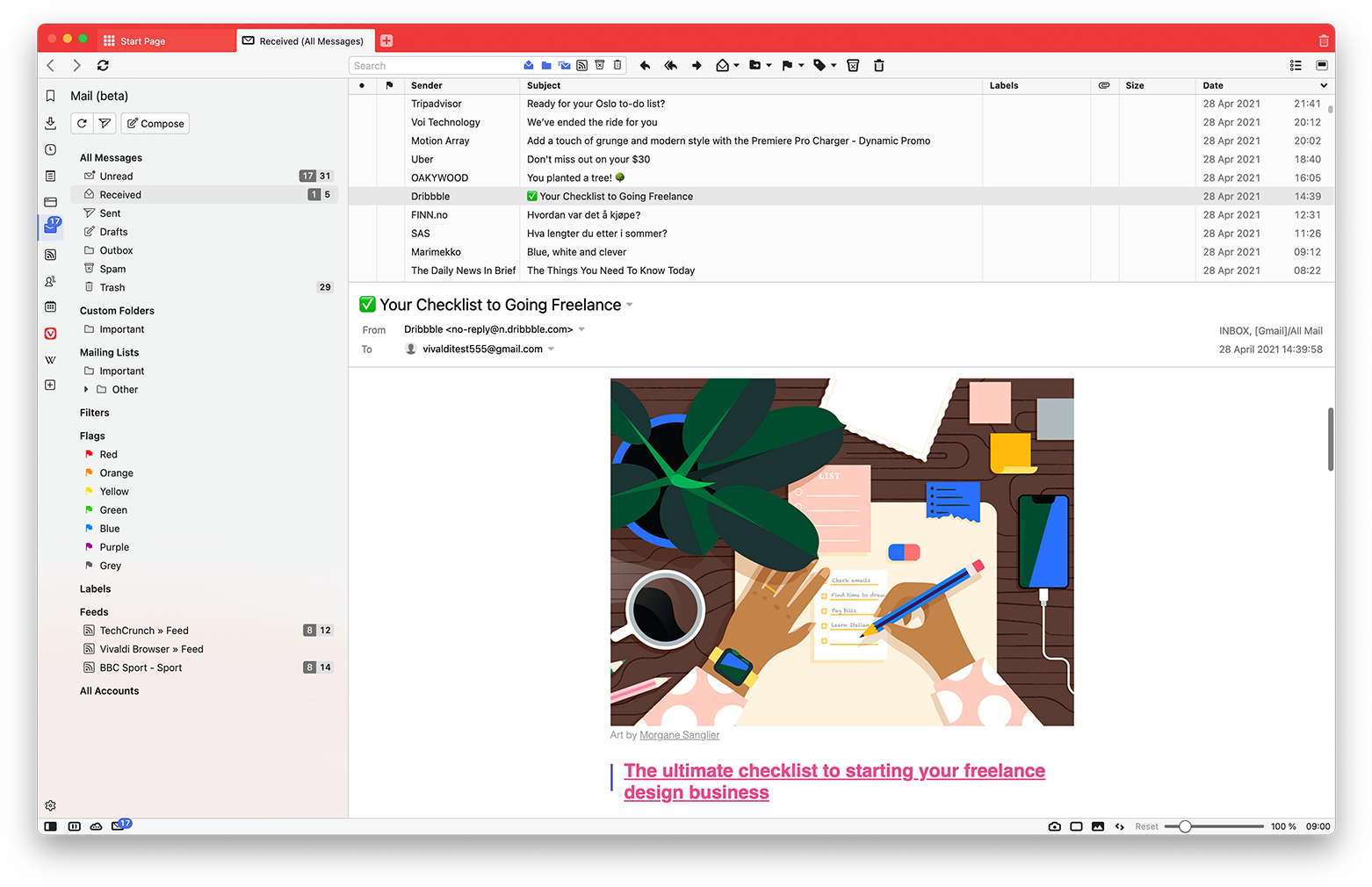
Horizontal View 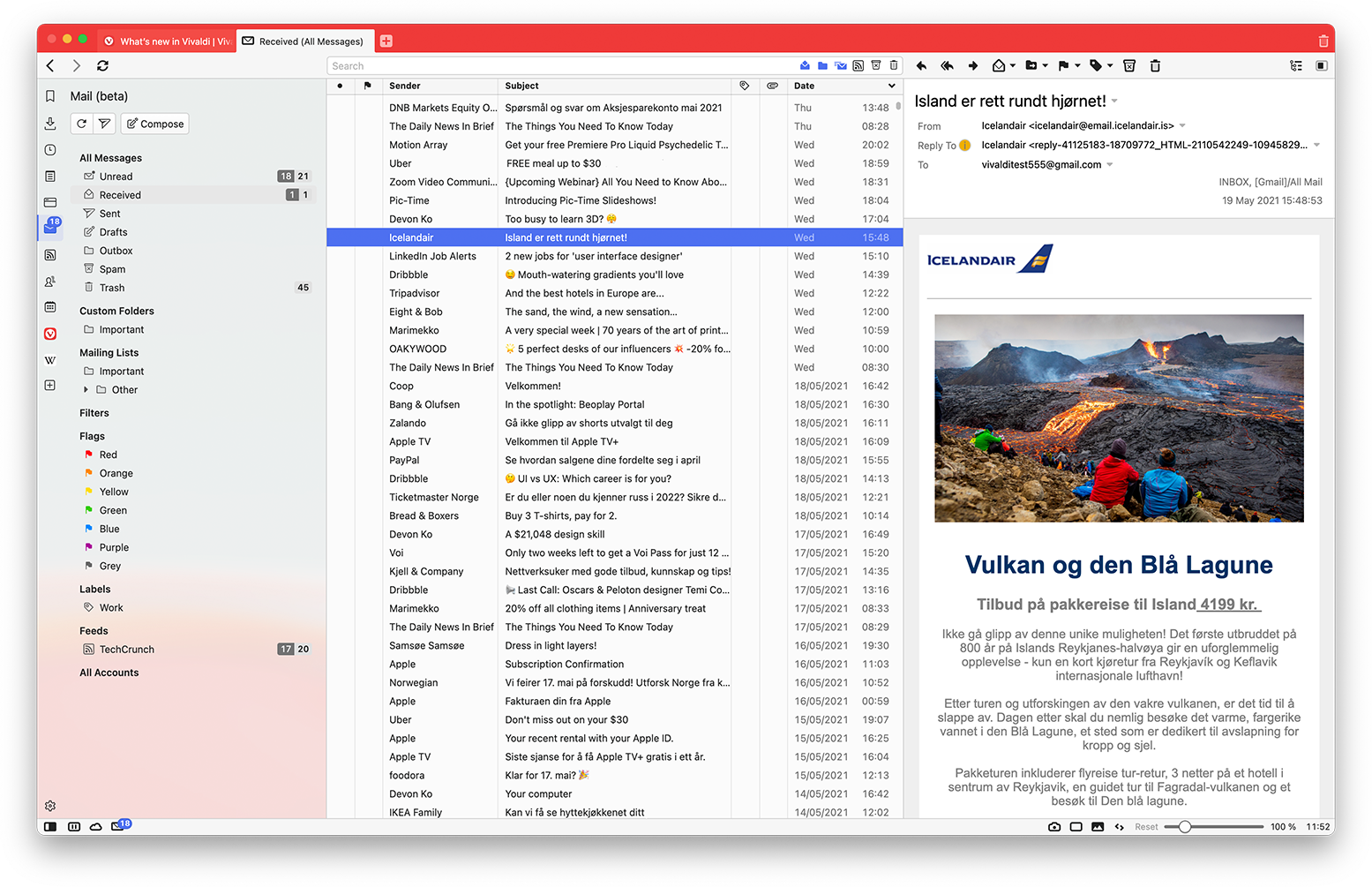
Vertical Wide View
What makes Vivaldi Mail Beta special
- All mail accounts in one place: Vivaldi Mail solves the problem of having a lot of mail in many mail accounts by allowing access to all your emails in a single inbox — without having to log in to each account individually. It supports IMAP and POP3, so any email provider can be integrated. People using Gmail (time to break old habits!) can log in to their Google account from Vivaldi Mail Beta and Vivaldi Calendar Beta with these options.
- The Database, the cornerstone: Vivaldi maintains a database of all messages, labels, filters, searches, etc. Mail from all accounts is indexed, therefore searchable offline. And, if mails are prefetched, all the mail content is searchable too, even before opening it.
- Tabbed interface: When composing a new message, it opens in a new tab, instead of popping up in the same window. This clutter-cutting touch allows multiple messages to be open simultaneously (and can even be tiled), facilitating easy navigation.
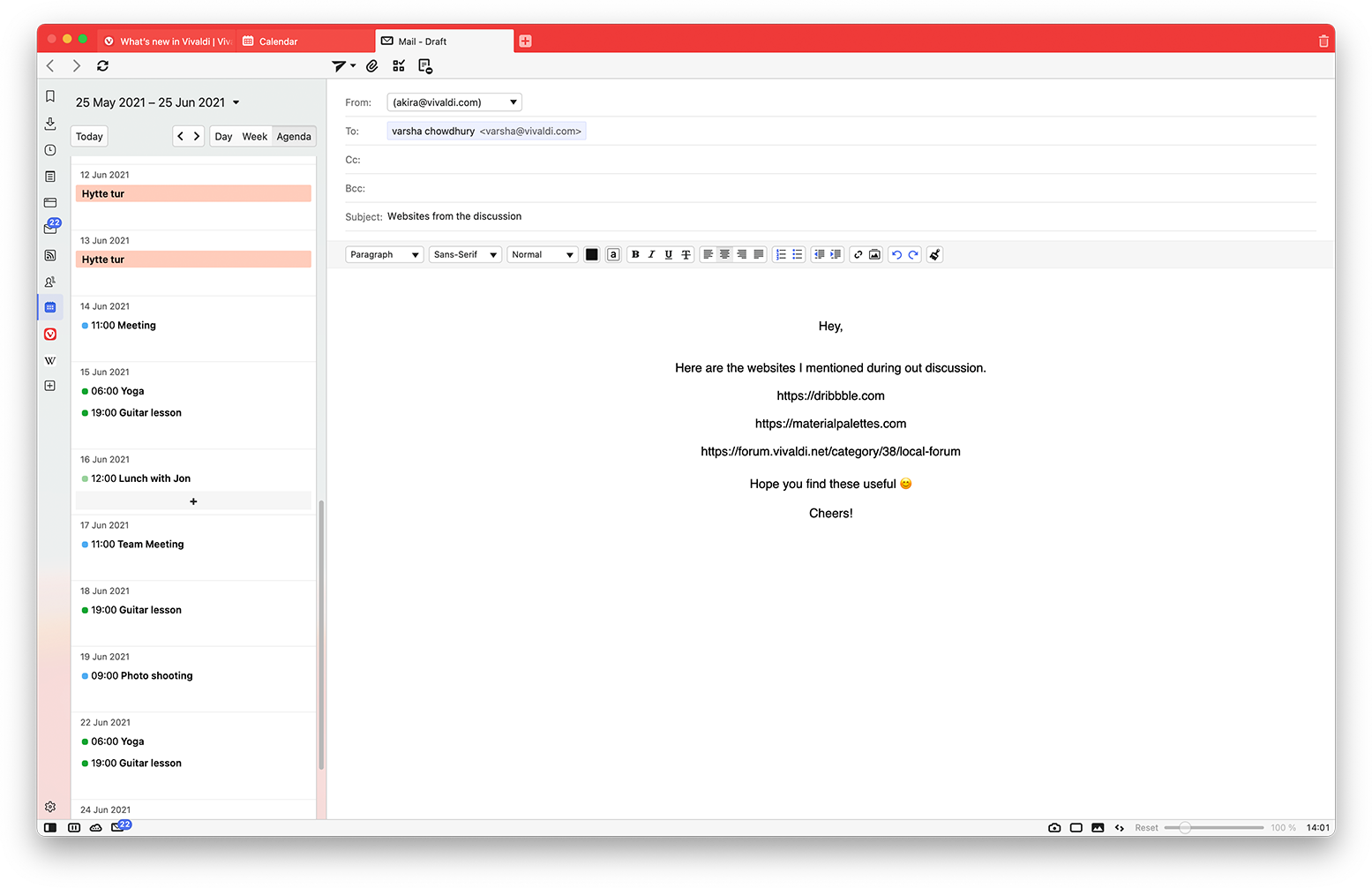
Organization beyond ordinary
Let’s find out how organizing mail shifts from practical to enjoyable in Vivaldi Mail Beta.
- Think outside the folder: Instead of storing a message in a particular folder, a single message can show up in any number of “folders” or views.
- Flag it up in color: Sync flags with other email clients, assign colors to them to spot important messages.
- Speed up searching: Save searches as filters, useful when running the same search over and over. Labels (similar to tags) can be synced, even when using a different client on another device.
- Queue up messages: Emails prepared far in advance can be queued for later when one is not sure when (or if) to send them.
Your view, your way
- Control the view with Toggles: With a click, toggle which mail to display by default. For example, a user can use toggles to exclude mailing lists and custom folders from the unread view. Then, most of the mails there will be direct mails, while other mails will appear in dedicated views.
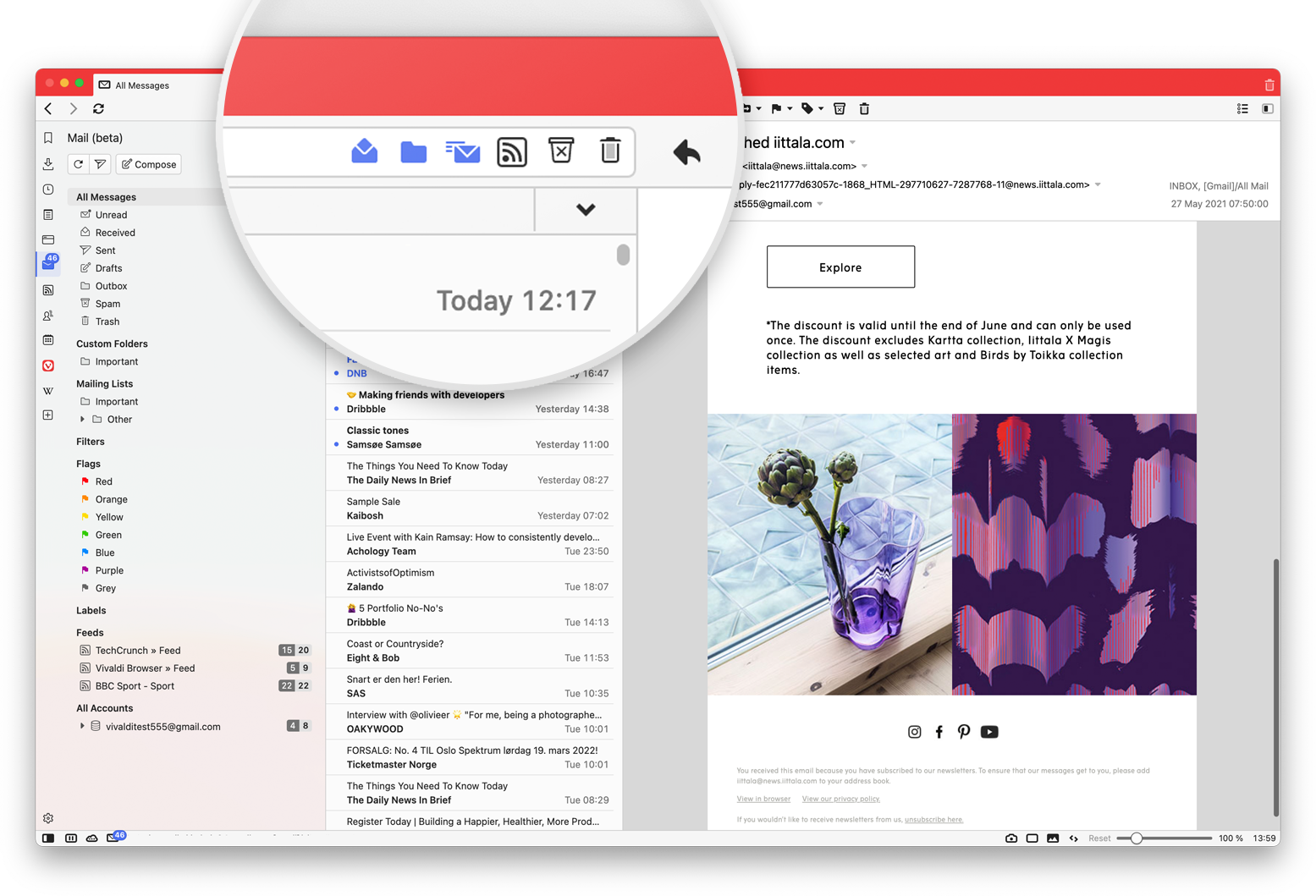
- Tell unseen and unread apart: Unseen mails are those not seen before, while unread are seen but not dealt with. Once finished reading, the mail can be marked as read and will disappear from the Unread view. It will remain in Received (and other views) for later access. This can be a useful, alternative to-do list.
Smart Navigation for the win
There are sixteen configurable shortcuts for activities such as composing new emails, replying to emails, and more. The Back/Forward buttons in a mail window help navigate mail folders. Having selected a thread with T or a contact with E, normal history keys can be used to go back and view the mail folder visited before.
This is just skimming the surface of Vivaldi Mail Beta. For the full deep dive, revisit the technical preview introducing Vivaldi Mail.
Vivaldi Feed Reader Beta: News that you care about
In a world where what we read online is being monitored, stored and sold to advertisers, Vivaldi Feed Reader is a breath of fresh air.
Since Vivaldi does not believe in tracking online behaviors of users, it builds the Vivaldi Feed Reader differently. Here the user is in control. If users choose to subscribe to feeds from sites they enjoy and trust, news from those sites will appear, not from companies pushing their agenda on them. Users can enjoy their customized feed, with no fluff – and no spying.
Vivaldi Feed Reader Beta uses Vivaldi Mail to display feed items. Users can choose to view and rename the feed items within the Mail Panel, or alternatively view from the dedicated Feeds Panel.
The integration with Vivaldi Mail has huge benefits. It allows sorting, indexing, and searching of feed items, and even marks them as read without deleting them. It is a unified system where all messages can be viewed in one place, instead of having to find and view feeds separately from mail.
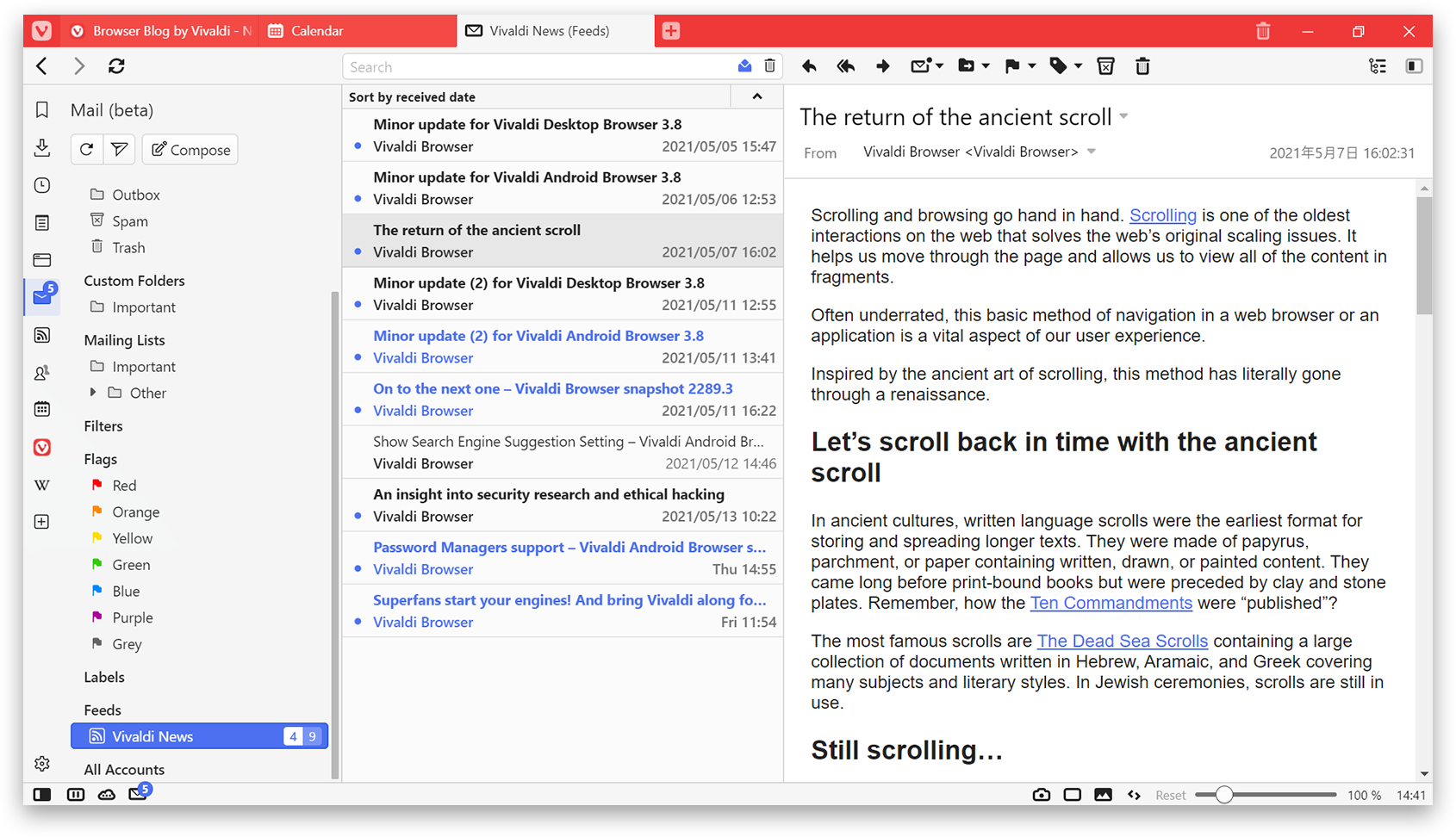
Use Vivaldi’s Feed Reader Beta to follow almost any modern newspapers, blogs, galleries, and more including these:
- YouTube channels without an extra visit to YouTube: Subscribe to a feed any time when visiting a channel. For user privacy, Vivaldi extracts the video content (using a no cookie URL) from the feed and displays the video inline, rather than linking to the video. Any updates, like “1 person liked your video”, will not trigger feed updates.
- Podcasts: As Vivaldi supports several versions of RSS and the powerful Atom web standards, the audio and video of the podcast is glitch-free when received as a feed.

More dedicated functionality to the Feed Reader is on the cards.
Save the date: Vivaldi Calendar Beta is here
While there are many options available, the most popular calendars are made by some of the Big Tech companies, with business models based on data collection.
“No one should need to share the details of their events and tasks with a company just so they can keep them organized. Our ambition goes beyond providing an alternative to data-collecting calendars. We aim to offer a better one with unique functionality”, Vivaldi CEO Jon von Tetzchner says.
Vivaldi’s focus is building a simple, powerful calendar that allows users to fine-tune their schedules, so they never miss a thing.
Let’s find out what the Vivaldi Calendar Beta can do.
Choose private or shared: Data can be kept locally from a privacy point of view, as events won’t be stored on third-party servers. But Vivaldi is about options. It gives the ability to access and manage events from online calendars. New calendars can be added on the user’s server or any other CalDAV servers. Also includes improved support for several online calendars such as Fastmail, Zimbra, iCloud and more.
A full view is a good view: What is unique here is that all the data is visible in every view, while other calendars show only one or two lines per event. There are three different layouts as follows:
- The minimal view only shows the event title.
- The full view shows all the event data in the main view.
- The compact view gives the best of both worlds, putting a cap on the text in the events.
For the best overview of events, users can choose the zoom level of their data. Day and Week views show data by the hour, Multi-Week and Month views are more compressed and show events one after another, and the Year view shows the events for that day. The Agenda view lists 6 weeks’ worth of events grouped by date.
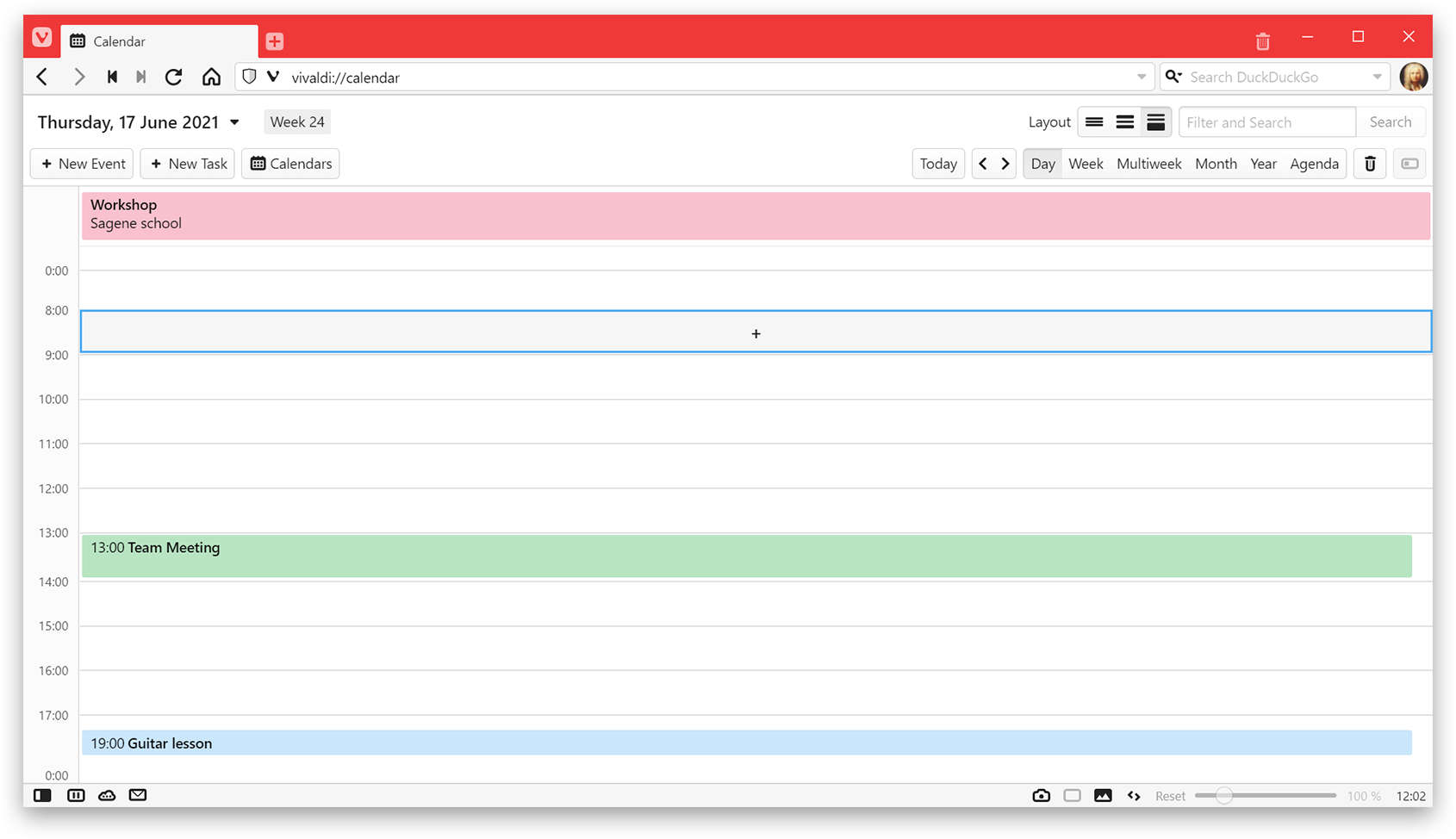
Vivaldi Calendar Day View 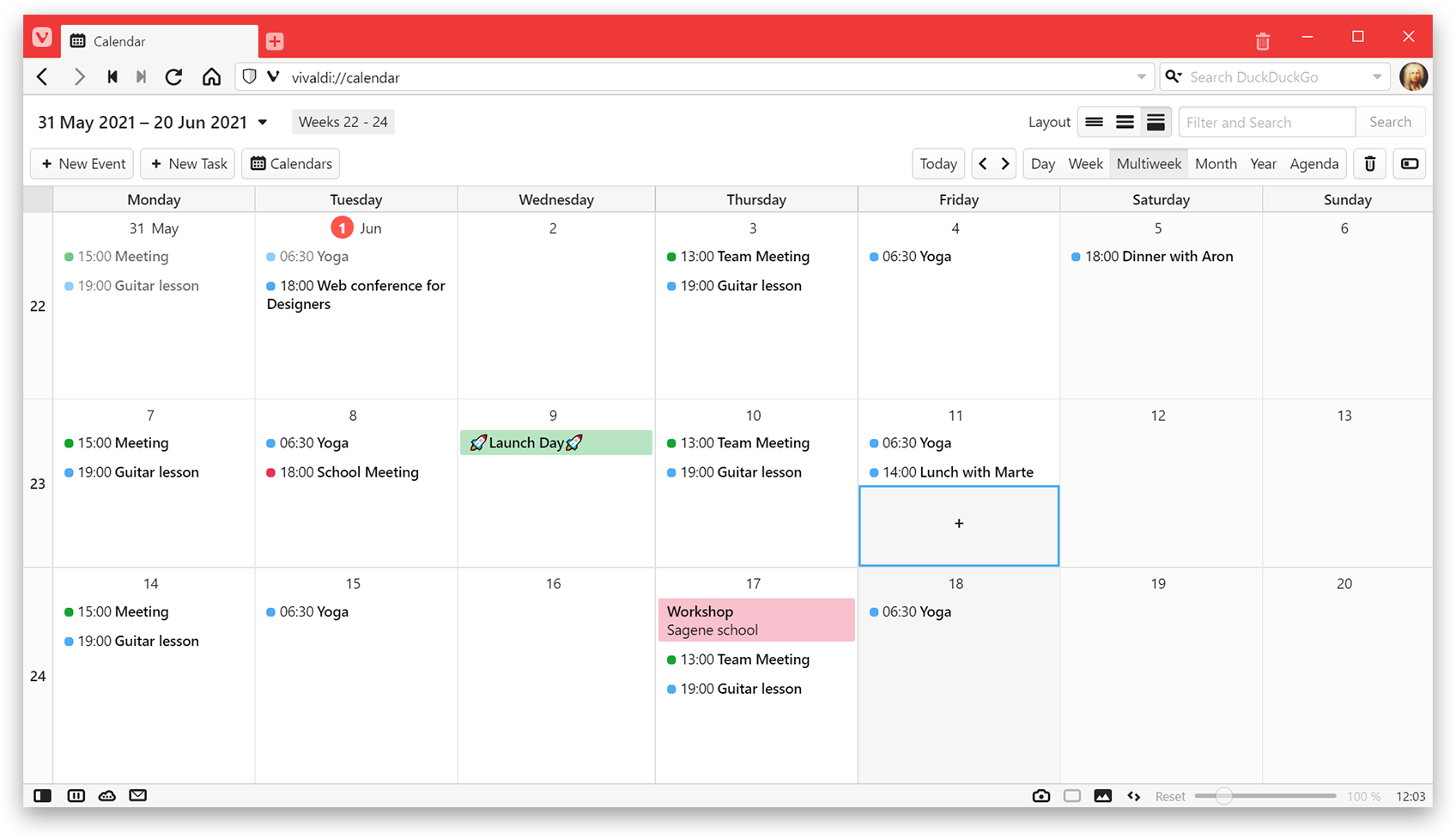
Vivaldi Calendar Multi-Week View
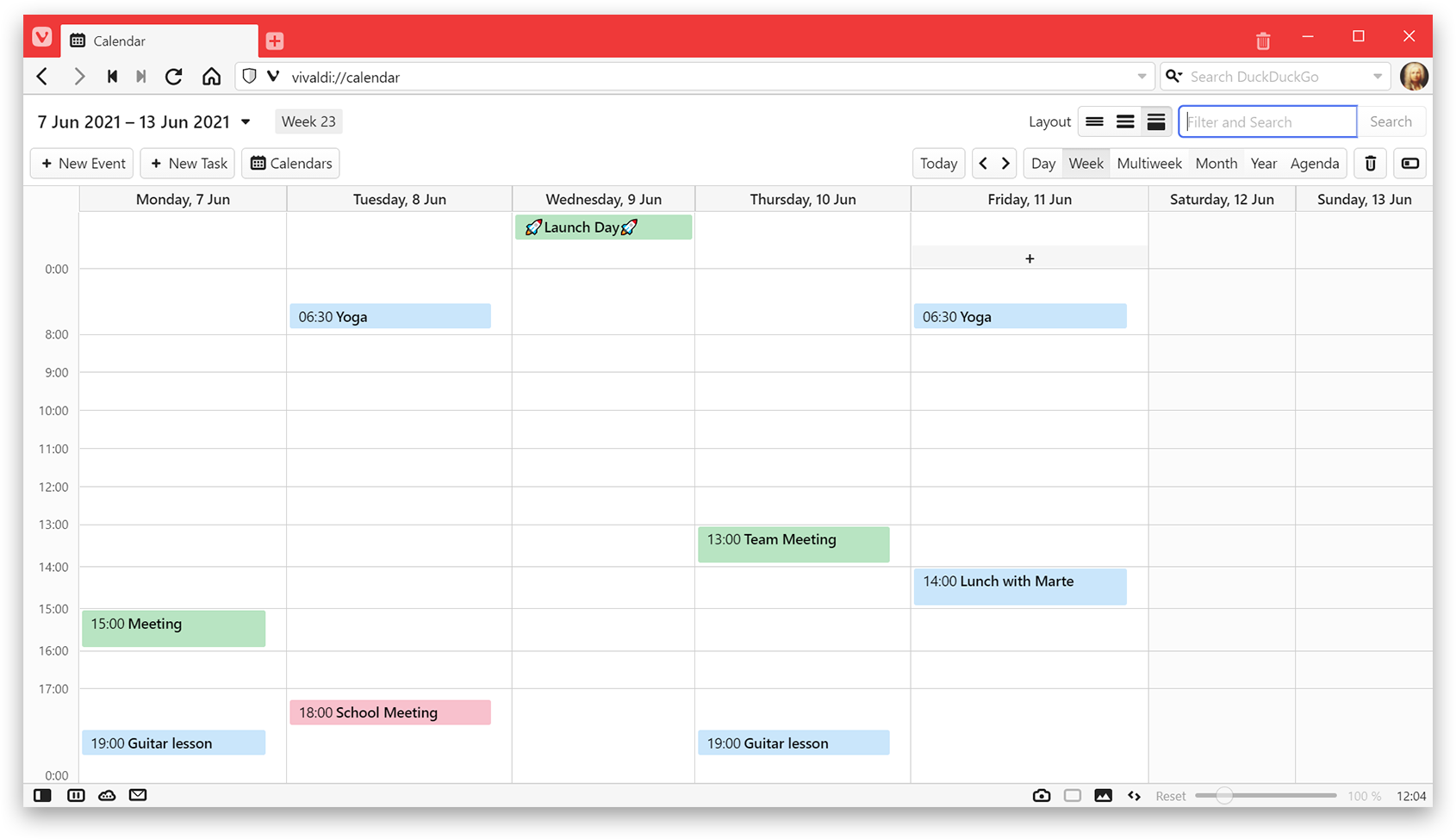
Vivaldi Calendar Week View 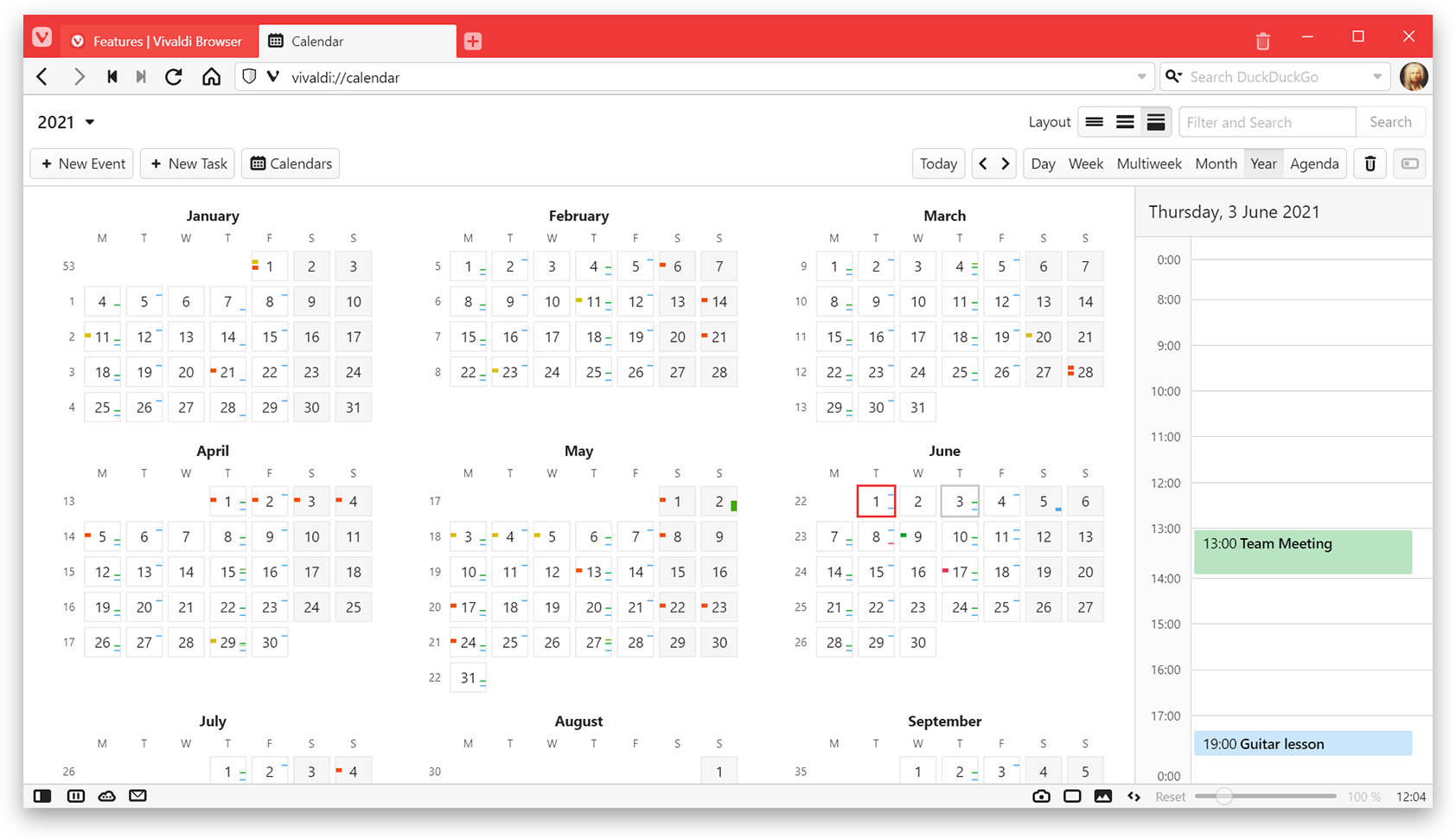
Vivaldi Calendar Year View
Users can even look at the calendar in their panel while browsing to get a better overview and organize their schedule.
Choose how to interact with your Calendar: Control key calendar actions by the keyboard only, using Mouse Gestures or Quick Commands.
See more with Inline Editing: View other events while adding a new one. Just click, enter your title and start and end times. That’s it. No pop-ups are needed, unless preferred. More details regarding the event can be added and split into tabs.
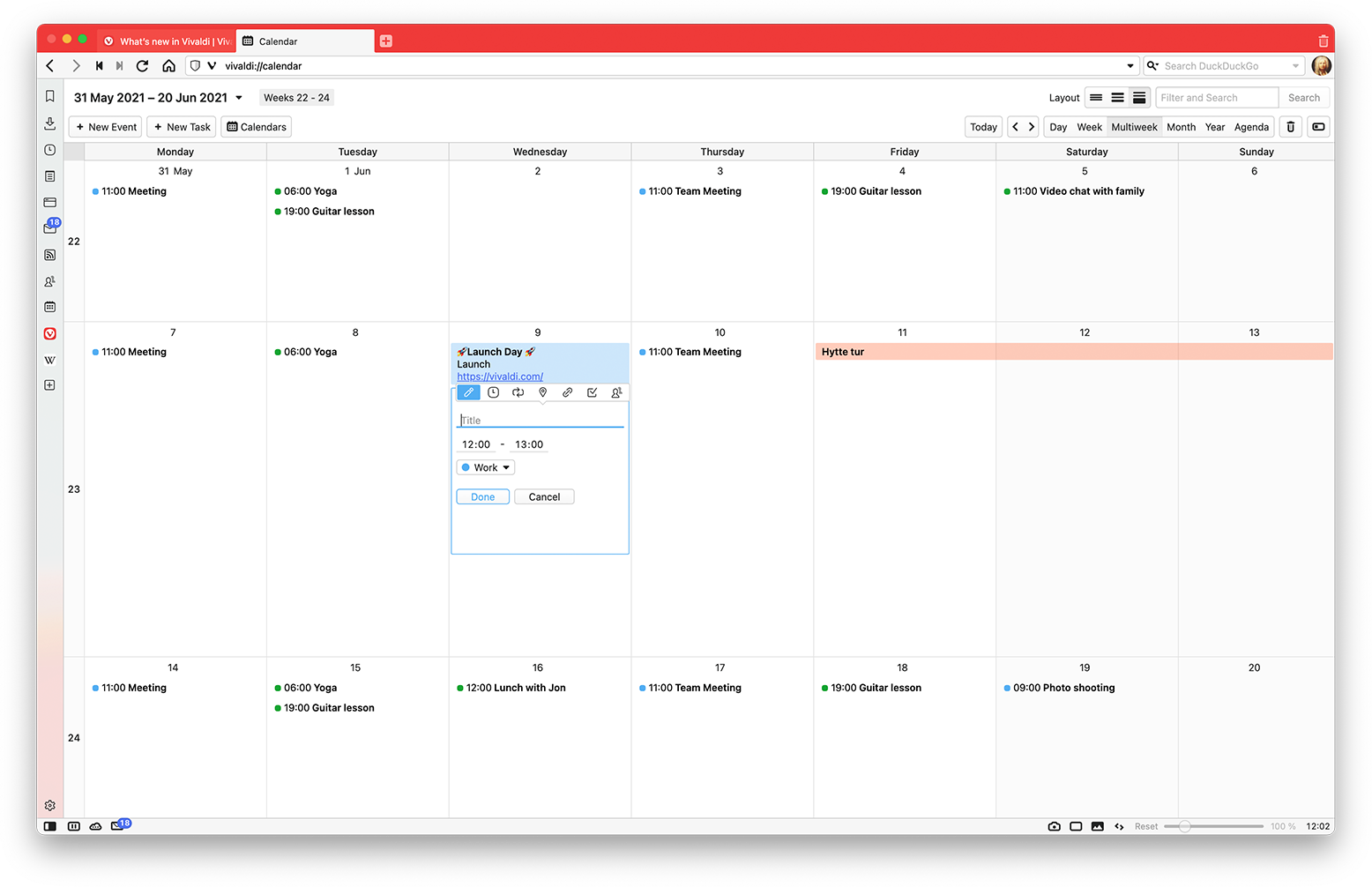
Search and Filter to save time: Filter events quickly, by entering text. Events in the current view will display. To include all events, simply press Enter or click the search button to expand the search.
Enjoy the benefits of browser integration: Find, create and edit an event with the help of an Event Editor while browsing. Copying text between applications is not required anymore. By using the quick command ‘New Calendar Event’ an event can be created in the browser without really opening the calendar view.
Navigate dates with ease: Swiftly move around days with up/down, left/right, to see what is coming up. Navigate ranges by using Page up/down.
Just click on the date heading in the Calendar Panel or Calendar Manager to find an upcoming appointment or a past event, and navigate between dates using the drop down.
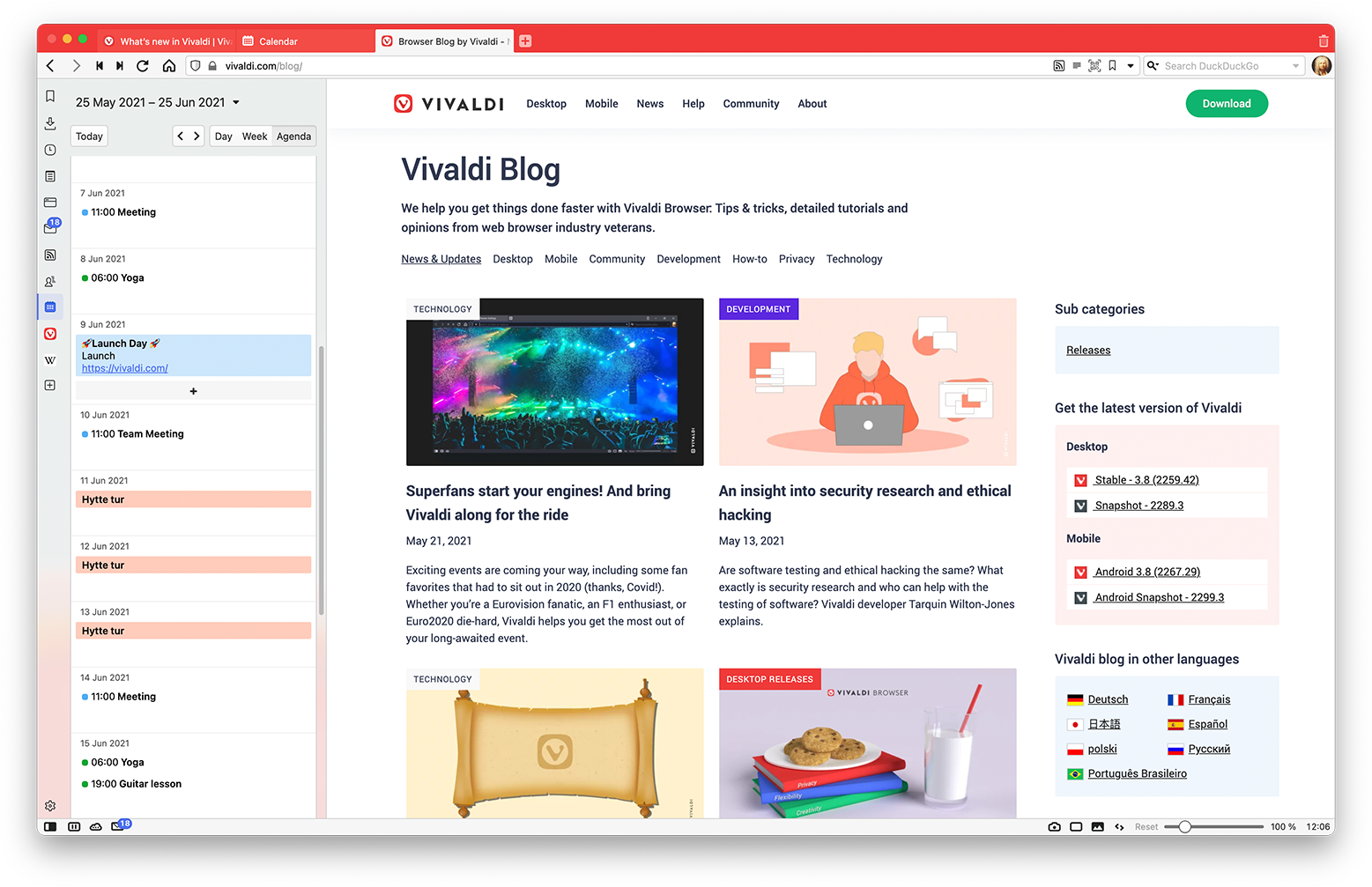
Use Tasks to keep yourself on track: Find an overview of tasks in the Agenda View. Create a task from any event or vice versa. From the Event Editor, go to the Task tab and toggle the “Is a Task” checkbox.
Add fun to your notifications: Move over from standard notifications and tailor them with Melt or Burn.
We represent the needs of our users and what the current times demand. We move ahead as a company that does not exploit your data for profit. We continue to build products that have more ethos, more functionality, and better user experiences,” Vivaldi CEO Jon von Tetzchner says.